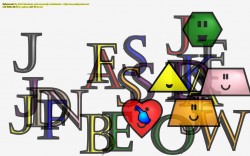 When you think of a computer or laptop, the first thought that comes to mind generally has nothing to do with children. After all, it’s not the first piece of equipment you would allow a child to play or entertain themself with. Sure, there are plenty of kid centric applications, games and programs that you can allow your child to enjoy, but a lot of times –especially if you have a baby on your hands- the kids just enjoy punching away keys. My niece, for example always loves to slap her hands on the keyboard as if she were playing a piano or instrument. Unfortunately for her, the computer generally offers no feedback. Even worse for me, she can really mess up a lot of stuff doing that. Baby Smash is a Windows application that allows small children to play with a computer without messing up any important files.
When you think of a computer or laptop, the first thought that comes to mind generally has nothing to do with children. After all, it’s not the first piece of equipment you would allow a child to play or entertain themself with. Sure, there are plenty of kid centric applications, games and programs that you can allow your child to enjoy, but a lot of times –especially if you have a baby on your hands- the kids just enjoy punching away keys. My niece, for example always loves to slap her hands on the keyboard as if she were playing a piano or instrument. Unfortunately for her, the computer generally offers no feedback. Even worse for me, she can really mess up a lot of stuff doing that. Baby Smash is a Windows application that allows small children to play with a computer without messing up any important files.
What is it and what does it do
Main Functionality
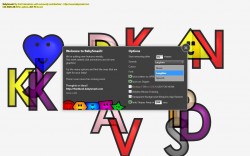 Now some of you may be thinking that you would never allow a small child near your computer to bang on the keyboard senselessly. If that’s the case then this application is certainly not for you. Personally, I don’t see an issue with my niece slamming or tapping my keyboard, as long as it’s done in a controlled state- and by that I mean it’s monitored. Baby Smash is a unique application that returns a colorful representation of the key that’s being pressed. It blocks access to several keyboard shortcuts, and prevents any of your files or folders from being edited because the window covers the entire screen.
Now some of you may be thinking that you would never allow a small child near your computer to bang on the keyboard senselessly. If that’s the case then this application is certainly not for you. Personally, I don’t see an issue with my niece slamming or tapping my keyboard, as long as it’s done in a controlled state- and by that I mean it’s monitored. Baby Smash is a unique application that returns a colorful representation of the key that’s being pressed. It blocks access to several keyboard shortcuts, and prevents any of your files or folders from being edited because the window covers the entire screen.
Pros
- Fullscreen app that’s designed just for small children
- Locks access to the system and common keyboard shortcuts
- Every time a key is pressed a corresponding letter or shape appears on screen, and there are audio cues too
- You can choose between speech and laughter modes for different sound effects
- Customizable options allow you to fine tune the experience for your munchkin(s)
Cons
- CTRL+ALT+DEL and ALT+F4 still work, but it’s highly unlikely that a child is going to press those key combinations
- Information on the site hasn’t been updated since 2008, so it’s possible the app hasn’t been updated either (cannot confirm)
- Requires the Microsoft .NET Framework, although which version is not apparent- you can find a tool on the official site that will tell you if you have the right version or not
Discussion
It does require the Microsoft .NET Framework to run, although I’m not entirely sure what version is necessary because it never informs you. That being said you can visit the official website and run a small application that will tell you if you need to install the dependencies or not.
During install you will receive a message from Windows that the publisher has not been verified. This is just a normal warning for apps that seem potentially harmful. I did not notice any questionable activity during or after the installation. The package was also scanned with several tools including Microsoft Security Essentials and MalwareBytes Antimalware Pro which returned clean results. If that’s not enough for you, the VirusTotal scan results and score are listed below the conclusion.
Clearly, the first concern anyone will have is how something can damage their system. The idea of a young child pressing buttons haphazardly certainly brings to mind lots of interesting yet detrimental scenarios for the machine in question. Pressing keys all willy-nilly could lead to important files and folders being deleted, setting changes, and even jumpstart dialogue options like a hard drive reformat. Of course, a lot of the aforementioned situations are worst-case scenarios, but they’re all certainly possible. So what’s stopping that all from happening while this application is running?
Baby Smash essentially locks down the entire system and consumes the screen. While it’s running it shows up as a fullscreen application, but it also disables several well-known Windows hotkey shortcuts. The Windows key, CTRL+ESC and ALT+TAB shortcuts do absolutely nothing. To further clarify, if they are pressed nothing at all happens. The application doesn’t minimize, close or disappear. Only two shortcuts work: ALT+F4 to close the program, and SHFT+CTRL+ALT+O brings up the options menu. While it can happen, I’m willing to bet that no child is going to simultaneously press ALT+F4 so you’re in the clear there. It’s also worth noting that the CTRL+ALT+DEL shortcut still works.
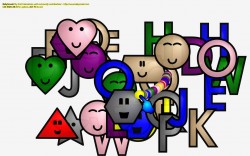 While the application is running, a corresponding letter or shape will appear on the screen. Obviously, to draw a child’s attention the items would need to be very colorful, and indeed they are. By default, a feminine voice also explains what shapes and letters are on screen. For example, the woman will say things like “pink circle” or “blue star”. If you’d much rather move away from an educational tone, there’s an additional settings that changes the default “speech” to “laughter”. Essentially, with the laughter setting [cute] laughing babies are played instead of a woman’s voice. It should be noted that the voice sounds the same as the default text to speech one. If you don’t know what I mean, it has a slightly robotic sound to it.
While the application is running, a corresponding letter or shape will appear on the screen. Obviously, to draw a child’s attention the items would need to be very colorful, and indeed they are. By default, a feminine voice also explains what shapes and letters are on screen. For example, the woman will say things like “pink circle” or “blue star”. If you’d much rather move away from an educational tone, there’s an additional settings that changes the default “speech” to “laughter”. Essentially, with the laughter setting [cute] laughing babies are played instead of a woman’s voice. It should be noted that the voice sounds the same as the default text to speech one. If you don’t know what I mean, it has a slightly robotic sound to it.
After a few minutes or so, the onscreen elements will fade away only to be replaced by new ones as the keys are pressed.
Yes, it definitely has the potential to get annoying fast. I would argue that so does the default beep noise in Windows when a key is pressed a million times. Furthermore, it’s a small price to pay to see a little one very happy. Who doesn’t like to see a happy baby or child?
It’s a very simple yet brilliant application. I say brilliant, because it allows small children the freedom to press or mash keys without giving you the added fear they they’re going to harm your system, files or OS install.
One thing I did notice that even on a more powerful machine, the app can lag a bit if the user or child is pressing a lot of keys simultaneously. This can also result in a creepy pronunciation of shapes and letters as the computer attempts to speak them out loud all at once.
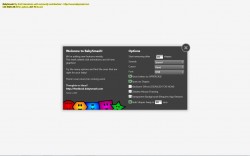 Through the settings menu, there are several options you can configure to alter the experience. You can specify the number of maximum shapes before the app starts removing old ones from the screen. You can change the sounds from “speech” to “laughter” as discussed above. You can swap the default cursor which is a hand, for an arrow. You can change the letter font, and you can use any installed font on your computer. You can force letters to uppercase, enable or disable faces on shapes, enable a transparent background, and even specify how long before shapes start to fade away.
Through the settings menu, there are several options you can configure to alter the experience. You can specify the number of maximum shapes before the app starts removing old ones from the screen. You can change the sounds from “speech” to “laughter” as discussed above. You can swap the default cursor which is a hand, for an arrow. You can change the letter font, and you can use any installed font on your computer. You can force letters to uppercase, enable or disable faces on shapes, enable a transparent background, and even specify how long before shapes start to fade away.
Baby Smash uses anywhere from 18-24MB of RAM while running.
Conclusion and download link
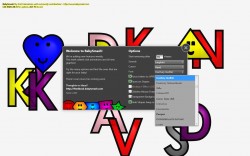 If you have little ones, or you allow children to constantly use your computers, Baby Smash is an excellent tool. Not only does it entertainment the munchkins, but it also prevents them from causing any detrimental harm to the system while they go hog wild on the keys. Essentially, it runs as a fullscreen app and locks access to system data and programs; only a small handful of shortcuts work, most of which would not be easy for a child to activate. While the program is enabled, keeps children busy — as the child presses keys, corresponding letters and shapes appear on the screen in varying colors. The app can be configured so that a voice announces the correct shape and color, or baby laughter is played in response to a key press.
If you have little ones, or you allow children to constantly use your computers, Baby Smash is an excellent tool. Not only does it entertainment the munchkins, but it also prevents them from causing any detrimental harm to the system while they go hog wild on the keys. Essentially, it runs as a fullscreen app and locks access to system data and programs; only a small handful of shortcuts work, most of which would not be easy for a child to activate. While the program is enabled, keeps children busy — as the child presses keys, corresponding letters and shapes appear on the screen in varying colors. The app can be configured so that a voice announces the correct shape and color, or baby laughter is played in response to a key press.
All in all, it’s a remarkably simple application that repurposes your computer into sort of a toy for small children. Of course adult supervision is still a good idea — this ain’t your nanny. Check it out.
Price: Free
Version reviewed: 9.0.30729.1
Supported OS: Windows 8/7/Vista/XP
Download size: 457KB
VirusTotal malware scan results: 0/46
Is it portable? No

 Email article
Email article




