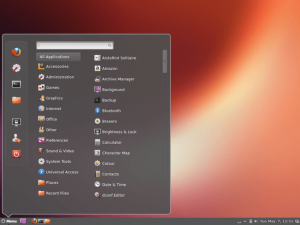 Like Ubuntu but more interested in Linux Mint’s desktop environment? With this guide you can get the best of both worlds by putting Cinnamon on Ubuntu! In no time at all, you’ll be running the Cinnamon desktop environment.
Like Ubuntu but more interested in Linux Mint’s desktop environment? With this guide you can get the best of both worlds by putting Cinnamon on Ubuntu! In no time at all, you’ll be running the Cinnamon desktop environment.
Before We Begin
Cinnamon is the default desktop environment used Linux Mint. It is based on Gnome Shell. This guide will show you how to install Cinnamon on Ubuntu; Cinnamon will be selectable in your desktop manager when you log out.
This guide was specifically written for Ubuntu 13.04 but should work on all versions of Ubuntu.
How To Install Cinnamon On Ubuntu
To install Cinnamon on Ubuntu, do the following:
- Open a terminal. Do this by searching your dash for ‘terminal’.
- To install Cinnamon we need to install a PPA. A PPA is a software repository (a sever) that holds software. Install the Cinnamon PPA by entering the command below.
sudo add-apt-repository ppa:gwendal-lebihan-dev/cinnamon-stable
- After installing the PPA, we need to have Ubuntu update it’s software sources so that it can see the newly added Cinnamon PPA. Do this by entering the command below.
sudo apt-get update
- After doing the software sources update, we can finally install Cinnamon (and Cinnamon’s file manager Nemo). Install Cinnamon by entering the command below in your terminal window.
sudo apt-get install cinnamon nemo
- Find the log-out button in Ubuntu (click the gear icon in the top-right corner). Once you’ve logged out you’ll see your desktop manager. Click the Ubuntu logo on the right. When you click on the Ubuntu logo, you’ll see something that says ‘Select desktop environment’. In the list find ‘Cinnamon’. Once you’ve found Cinnamon, click it and you’ll be taken back to the login prompt. Enter your password and press the enter key. Soon after pressing your enter key, you’ll be brought to your newly installed instance of Cinnamon. Enjoy!
Done!
HOW TO UNINSTALL CINNAMON FROM UBUNTU
You can uninstall Cinnamon by doing the commands below in terminal:
NOTE: Before you enter these commands be sure you’ve logged out of Cinnamon and into Unity or any other desktop environment.
sudo apt-get install -y ppa-purge
sudo ppa-purge ppa:gwendal-lebihan-dev/cinnamon-stable
sudo apt-get autoremove
Conclusion
With this guide, you’ve learned exactly how to install the Cinnamon desktop environment on Ubuntu, allowing for a more elegant and traditional setup on your PC. Enjoy!

 Email article
Email article



