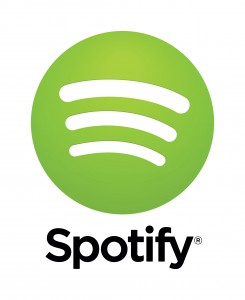 Want to use Spotify on Linux but don’t want to use the Windows version in Wine? You’re in luck! Spotify themselves have ported a Linux preview to Debian-based distributions like Ubuntu. This guide will teach you exactly how to install it! Let’s get started!
Want to use Spotify on Linux but don’t want to use the Windows version in Wine? You’re in luck! Spotify themselves have ported a Linux preview to Debian-based distributions like Ubuntu. This guide will teach you exactly how to install it! Let’s get started!
Before We Begin
This guide is specifically written for Ubuntu, but it should work with all Debian-based Linux distributions. Spotify is currently only packaged for distributions with a Debian base, so there is currently no conventional way to install it on a non-Debian based distribution.
Take note at the time of this writing, Spotify is only in the preview stage; it may not be stable and you may run into some issues while using it. Once Spotify comes out of Spotify Linux Preview and goes into public release, you will still be able to use the steps in this guide to download and install ti.
How To Install Spotify On Ubuntu
To install Spotify on Ubuntu, do the following:
- Open a terminal window. Do this by searching your dash for ‘terminal’. Once you’ve found and launched a terminal window, enter the command below.
sudo apt-key adv --keyserver keyserver.ubuntu.com --recv-keys 94558F59
- After adding the key to the repository we need to set up the actual Spotify repository. We can set up the repository by entering the command below in the terminal window.
sudo sh -c 'echo "deb http://repository.spotify.com stable non-free" >>/etc/apt/sources.list.d/spotify.list'
- Once the repository and key have been set up, we need to update our software sources. Update your software sources by entering the command below into your terminal window.
sudo apt-get update
- After setting things up and updating, we can finally install Spotify on Ubuntu. Enter the command below in your terminal window and Spotify will begin installing.
sudo apt-get install spotify-client
Done!
Conclusion
Spotify is a terrific service, so it’s great to see that there’s a Linux client so that Linux users can enjoy the service as well. Enjoy!

 Email article
Email article



