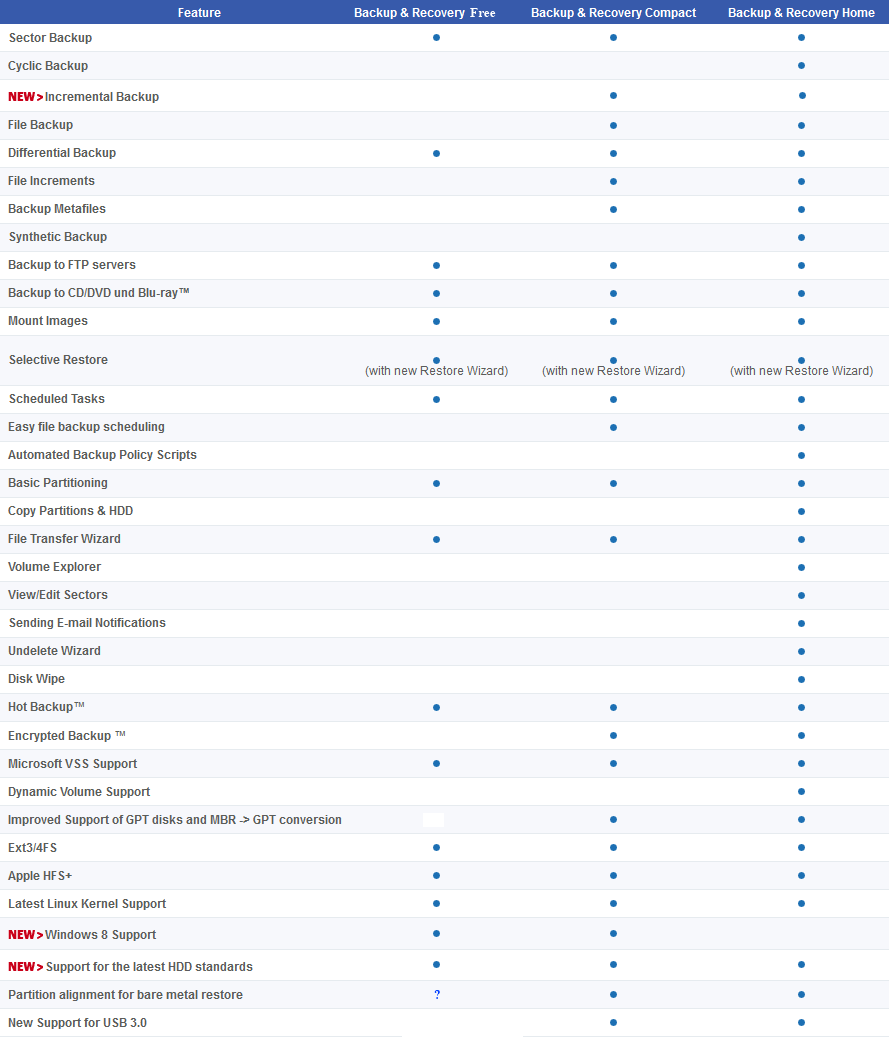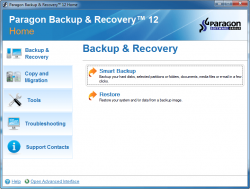 Backing up your data, whether it be specific files, whole drives and partitions, or your entire system, is a very important task and should be done regularly — because you never know when that moment will arrive when you lose everything. This is why dotTech has a review on the best free file, drive, and system backup software for Windows. If, however, you aren’t happy with the software we list in our review, Paragon Backup & Recovery is another option. Let’s see if it is worth your time.
Backing up your data, whether it be specific files, whole drives and partitions, or your entire system, is a very important task and should be done regularly — because you never know when that moment will arrive when you lose everything. This is why dotTech has a review on the best free file, drive, and system backup software for Windows. If, however, you aren’t happy with the software we list in our review, Paragon Backup & Recovery is another option. Let’s see if it is worth your time.
What is it and what does it do
Main Functionality
Paragon Backup & Recovery is a file-level and drive-level backup program — it allows you to backup only just specific files, whole drives/partitions, and/or your entire system.
Take note there are three versions of Paragon Backup & Recovery: Free ($0), Compact ($29.95), and Home ($39.95). Free is free for non-commercial use while Home is the one Paragon Backup & Recovery wants to sell you. Although Compact has a price of $29.95, Paragon Software actually doesn’t sell Compact — that is their special version of Paragon Backup & Recovery that they giveaway as a freebie in promotions.
It goes without saying Paragon Backup & Recovery Home has more features than Free and Compact. But exactly what are the feature differences? Paragon Software doesn’t provide a chart that explicitly lists out the differences between the three versions but they do provide the relevant information in parts; I’ve combined everything they tell us into a simple chart to help explain the differences between the three versions. The following are the major differences between Paragon Backup & Recovery Free, Compact, and Home (click the chart to enlarge):
Pros
- Home and Compact can perform file-level and drive-level/image-level backups; Free can do drive-level/image-level backups.
- Home, Compact, and Free have multiple different backup methods, including full and differential backups. Home and Compact also support incremental backup.
- Home, Compact, and Free can backup files which are currently being used, using either Microsoft Volume Shadow Copy or Paragon Hot Backup
- Can create bootable CD/DVD or bootable USB/flash drives. Home can create Linux-based and WinPE while Compact and Free can create Linux-based.
- Home, Compact, and Free can backup to multiple different locations, including locally (on your computer or external media, such as CD/DVD/BD/USB), or remotely (on a network computer or FTP).
- Home, Compact, and Free have ability to automate tasks, either using a scheduler (all three have scheduler) or cyclic backup (Home only).
- Home and Compact have a handy “smart backup” feature which decides for you what type of backup you are doing, based on the files/locations you select to backup
- Home, Compact, and Free allow users to do full restores or restore of select files only
- Home, Compact, and Free can mount backed up archives inside Windows and explore them like any regular folder or drive
- Home and Compact can encrypt/password protect backups
- Home, Compact, and Free automatically compress backups as much as possible, to save hard drive space
- Home, Compact, and Free create a hidden partition on your hard drive (Paragon Backup Console) that helps in restoring
- Home can restore drive-level/image-level backups to dissimilar hardware using P2P Adjust OS, a feature in the WinPE bootable CD/DVD/USB that adjusts a computer to work by injecting the necessary drives and related content, after a backup has been restored to it
- Home and Compact have boot corrector capability, which is the ability to fix some basic startup problems if you ever can’t boot into Windows
- Home, Compact, and Free have basic hard drive management features, such as partitioning
- Home, Compact, and Free support can backup internal hard drives, external hard drives, network shares, etc. and support all modern HDD standards
- Home, Compact, and Free support basic disks while Home also supports dynamic disks
- Extremely easy-to-use — has handy step-by-step wizards to guide the user when using a feature.
Cons
- All three versions have huge download sizes — over 100 MB. (This is primarily due to the fact that they come packed with bootable CD/DVD/USB, which takes up the largest chunk of space.)
- It goes without saying that you will need to purchase Home to get the most features. Most notably, Home is the only version that has that coveted WinPE bootable CD/DVD/USB and the ability to restore to dissimilar hardware.
- Stores backups in proprietary format, meaning you need a Paragon Software program to restore data. It is understandable to use a proprietary format for drive-level/image-level backups because proprietary formats provide the greatest amount of compression, and compress is important for drive-level/image-level backups to save hard drive space. However, it is always preferable to use a non-proprietary format for file-level backups (e.g. storing file-level backups in ZIP or 7z format) and Paragon Backup & Recovery doesn’t do that.
- Speed of backing up and compression amount can be improved a bit, compared to rival software
Conclusion and download link
I’ve been a fan of Paragon Software products for years now. Why? Simply because they make terrific programs and Paragon Backup & Recovery is no exception. Indeed, Paragon Backup & Recovery is an excellent program. Sure it isn’t perfect but overall it is an awesome program.
That said, the features you have at your disposal depend on if you have the Home, Compact, or Free version. Frankly speaking, I love the Home version and the Compact version is also good but the Free version is a bit meh — other freeware backup programs have more features than Paragon Backup & Recovery Free. So my recommendation is the following.
If you need a backup program to backup your files, data, documents, drives, system, etc. then Paragon Backup & Recovery is well worth checking out… as long as you get the Home version. If you aren’t willing to spend $39.95 on Paragon Backup & Recovery Home and you are able to get Paragon Backup & Recovery Compact from a freebie giveaway, Compact is also good but be sure to immediately create your Linux-based bootable media. Why? Because most giveaways won’t let you install Compact after the giveaway is over. This means if you ever somehow lose Compact, you won’t be able to to reinstall it, and you won’t be able to restore your data if you didn’t create the Linux-based bootable beforehand. If you won’t purchase Home and don’t get Compact, then I recommend checking out dotTech’s review of best free backup software for Windows instead of going with Paragon Backup & Recovery Free. The software mentioned in our review are free/freeware but they have more features than Paragon Backup & Recovery Free.
Price: Free (Free), $29.95 (Compact), $39.95 (Home)
Version reviewed: Paragon Backup & Recovery 12 (v10.1.19.16240, 22.11.12)
Supported OS: Windows 8/7/Vista/XP (32-bit and 64-bit)
Download size: Roughly 150 MB
VirusTotal malware scan results: N/A — too large for VirusTotal
Is it portable? No
Paragon Backup & Recovery Home homepage | Paragon Backup & Recovery Compact homepage | Paragon Backup & Recovery Free homepage

 Email article
Email article