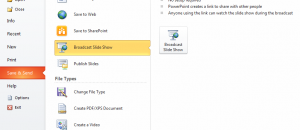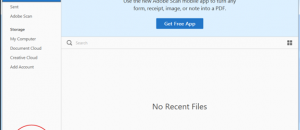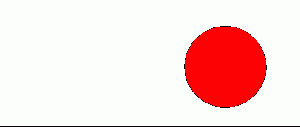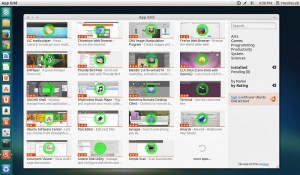 Love Ubuntu but not a huge fan of the default Ubuntu Software Center? You’re in luck! This guide will teach you exactly how to install App Grid; a lightweight alternative. Let’s get started!
Love Ubuntu but not a huge fan of the default Ubuntu Software Center? You’re in luck! This guide will teach you exactly how to install App Grid; a lightweight alternative. Let’s get started!
Before We Begin
App Grid is an alternative to the Ubuntu Software Center.
This guide is accomplished with terminal commands. Open a terminal by opening the Unity dash and searching for ‘terminal’.
How To Install App Grid on Ubuntu
- To install App Grid, we’ll need to add a PPA to Ubuntu. A PPA is a server that holds software. Enable the PPA by entering the command below in the terminal window.
sudo add-apt-repository ppa:appgrid/stable
- Once the PPA has been installed, Ubuntu’s software sources need to be updated. Update your software sources by entering the command below in the terminal window.
sudo apt-get update
- After you’ve updated Ubuntu’s software sources, App Grid can finally be installed. Install App Grid by entering the command below into the terminal.
sudo apt-get install appgrid
- Once you’ve finished entering the commands, close the terminal window.
- To launch App Grid simply open the Unity dash and search for App Grid.
Done!
Conclusion
With this guide, you’ve learned about a great alternative to the Ubuntu software center. Enjoy!

 Email article
Email article