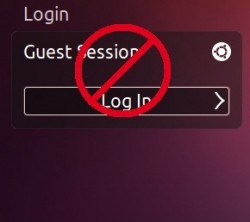 Never use the guest account on your Ubuntu machine? Tired of looking at it? Want to get rid of it? This guide will show you how! In no time at all, you’ll learn exactly how you can disable the guest account on your Ubuntu powered PC.
Never use the guest account on your Ubuntu machine? Tired of looking at it? Want to get rid of it? This guide will show you how! In no time at all, you’ll learn exactly how you can disable the guest account on your Ubuntu powered PC.
Before We Begin
This guide is accomplished with terminal commands. Open a terminal by opening the Unity dash and searching for ‘terminal’.
This will work on all versions of Ubuntu that make use of Lightdm.
How To Disable The Guest Account In Ubuntu
- Disabling the Guest account is as easy as editing a configuration file. In the terminal window, enter the command below.
sudo nano /etc/lightdm/lightdm.conf
- After you’ve entered the command into your terminal, a text editor will appear. Navigate all the way to the bottom of the file and add the following code below.
allow-guest=false
- Once you’ve edited the file, save it by pressing ctrl + O on your keyboard to ‘write it out’.
- The changes will appear after you have rebooted your machine. You will no longer see ‘guest’ when you log out of your Ubuntu session.
Done!
Conclusion
Canonical does not make it easy to disable the guest account in Ubuntu. Luckily, with this guide, you’ve learned an easy way to disable it.

 Email article
Email article



