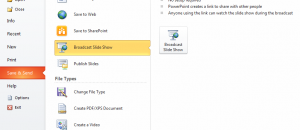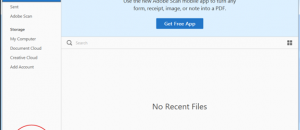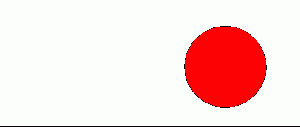Frustrated that as a Fedora user you sometimes have to deal with developers neglecting you? Annoyed by having to compile certain packages from source because only an Ubuntu .deb package is available? Say no more. Once you’ve learned how Alien works, you won’t need to worry about getting stuck with just a .deb file. Let’s get started!
Frustrated that as a Fedora user you sometimes have to deal with developers neglecting you? Annoyed by having to compile certain packages from source because only an Ubuntu .deb package is available? Say no more. Once you’ve learned how Alien works, you won’t need to worry about getting stuck with just a .deb file. Let’s get started!
Before We Begin
Before we get started, the RPM Fusion will need to be enabled on you system (if it isn’t already). Open a terminal window and enter the command below and the RPM Fusion repository will be installed and enabled.
sudo -c 'yum localinstall --nogpgcheck http://download1.rpmfusion.org/free/fedora/rpmfusion-free-release-$(rpm -E %fedora).noarch.rpm http://download1.rpmfusion.org/nonfree/fedora/rpmfusion-nonfree-release-$(rpm -E %fedora).noarch.rpm'
After entering the command above to enable the RPM Fusion repository, leave the terminal window open.
This guide is done by using a terminal program called Alien.
-r Stands for converting a package to a Red Hat rpm package.
-v Stands for verbose (Alien will display each command that it’s executing on the screen). This will help in troubleshooting if a package refuses to convert.
-c Stands for the option to keep all the scripts that are located in the package you are trying to convert.
Some packages will refuse to convert. This is unavoidable. Alien is not a perfect solution.
Alien can convert many package formats and is usable on Arch Linux, Ubuntu, OpenSUSE (as well as other Red Hat based distros), Slackware and even Solaris. This guide covers converting Ubuntu/Debian .deb packages to Fedora/Red Hat .rpm packages, but the same process can be done with many other operating systems. If you’re interested in finding out how, run the command alien --help in your terminal window.
How To Convert Ubuntu Packages To Fedora Packages
- Before Alien can be used, it must be installed. To install the software, enter the command below into the terminal window.
sudo yum install alien -y
- After Alien is installed it can then be used. For the sake of example, in this guide, we’ll be using a package called Archey. Archey is a terminal based PC stats application. Download the Ubuntu Archey package by entering the command below into the terminal.
wget http://github.com/downloads/djmelik/archey/archey-0.2.8.deb
- Once downloaded, Archey can now be converted. Convert the package with the command below.
sudo alien archey-0.2.8.deb -r -v -c
- After running the conversion command the following will display in your terminal.
[derrik@ ~]$ sudo alien archey-0.2.8.deb -r -v -c
[sudo] password for derrik:
dpkg-deb --info 'archey-0.2.8.deb' control 2>/dev/null
dpkg-deb --info 'archey-0.2.8.deb' control 2>/dev/null
dpkg-deb --info 'archey-0.2.8.deb' conffiles 2>/dev/null
dpkg-deb --fsys-tarfile 'archey-0.2.8.deb' | tar tf -
dpkg-deb --info 'archey-0.2.8.deb' postinst 2>/dev/null
dpkg-deb --info 'archey-0.2.8.deb' postrm 2>/dev/null
dpkg-deb --info 'archey-0.2.8.deb' preinst 2>/dev/null
dpkg-deb --info 'archey-0.2.8.deb' prerm 2>/dev/null
mkdir archey-0.2.8
chmod 755 archey-0.2.8
dpkg-deb -x archey-0.2.8.deb archey-0.2.8
rpm --showrc
cd archey-0.2.8; rpmbuild --buildroot='/home/derrik/archey-0.2.8' -bb --target noarch 'archey-0.2.8-2.spec' 2>&1
archey-0.2.8-2.noarch.rpm generated
- Now that the package has been successfully converted from a .deb file to a Red Hat .rpm file, it can then be installed on your system.
- Please note that not every package will install after conversion. Alien is and has always been experimental software. Good luck!
Done!
Conclusion
Using a Linux distribution that does not have as much of a selection of packages can be frustrating. Hopefully after mastering package conversion with Alien, you can learn to love your distribution of choice again.

 Email article
Email article