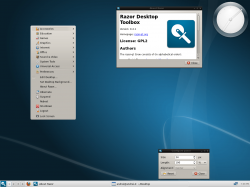 Use Ubuntu but don’t have the specs to run Unity perfectly? No worries! Razor Qt lightweight QT based desktop environment that is specifically created for simplicity and speed. Let’s get started!
Use Ubuntu but don’t have the specs to run Unity perfectly? No worries! Razor Qt lightweight QT based desktop environment that is specifically created for simplicity and speed. Let’s get started!
Before We Begin
This guide is accomplished with a terminal. Open a terminal by opening the Unity dash and searching for ‘terminal’.
This guide should work on all versions of Ubuntu.
Razor Qt is a lightweight QT based desktop environment.
“It has been tailored for users who value simplicity, speed, and an intuitive interface. Unlike most desktop environments, Razor Qt also works fine with weak machines.”
How To Install Razor-Qt In Ubuntu
- Before being able to install Razor Qt, we’ll need to first enable the software repository. To do this, enter the command below.
sudo add-apt-repository ppa:razor-qt
- After enabling the software repository, Ubuntu needs to be updated to reflect the new changes to the sources.
sudo apt-get update
- Once the software sources have been updated, Razor-Qt can finally be installed.
sudo apt-get install razorqt
- Once the commands have finished executing, log out of your current session. Once logged out you’ll likely be brought to lightdm (Ubuntu’s login manager). Click the Ubuntu logo and a list showing multiple Desktop environments will appear. Select Razor Qt, enter your password and press the enter key. You will then be logged in.
Done!
How To Uninstall Razor-qt In Ubuntu
- If you feel that you do not want Razor Qt anymore, log out of Razor-qt and enter the following commands into a terminal window.
sudo apt-get install -y ppa-purge
sudo ppa-purge ppa:razor-qt
sudo apt-get autoremove
Done!
Conclusion
Fancy and graphically intense Desktop environment are a nice thing to have, but they don’t work out great for everyone. Taking this into account, it’s great to see a great alternative to the heavy Desktop environments like Gnome, KDE and Unity. Enjoy!

 Email article
Email article



