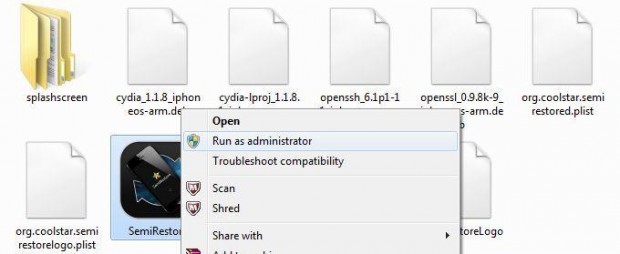All of you must have experienced a time when your device starts lagging and you want to wipe it clean (back to factory settings) but you can’t just because you don’t want to lose jailbreak. Although restoring your device can be done through iTunes, the downside is that it updates your device to the latest firmware which may or may not support jailbreak. That is where SemiRestore comes into play.
SemiRestore, developed by CoolStar, is definitely the tool all jailbreak users have been eagerly waiting for. This tool restores your device to stock iOS and wipes everything from your device including cydia packages, without actually removing jailbreak — and with just click of a button. Currently it supports iPhone, iPad, iPad mini, and iPod touch models running iOS 5 to 6.1.2 and works on Windows. The OS X version has been removed from the website for unknown reasons and the Linux version is still in development.
This guide shows you how to use SemiRestore to wipe your iOS device and restore it to factory settings, without losing jailbreak.
BEFORE WE BEGIN
Before restoring your device, read the following:
What it does
- Removes all Cydia apps and tweaks
- Fixes host file if there’s any issue with it
- Clear all user data
- Fixes issues of permissions and privileges
- Fixes issues on activation
- Fixes iMessage/Facetime issues
- Fixes Safe mode issues randomly appearing
- Reinstalls Cydia (if deleted)
What it doesn’t do
- Upgrade or downgrade your iOS version
- Jailbreak your iOS Device
- Fix corrupted System Files
Things you’ll need to know before using SemiRestore
- SemiRestore supports Windows XP SP3 or higher, and Ubuntu 12.10 or higher
- Windows users must have iTunes and Microsoft Visual C++ 2010 Redistributable installed.
- There may be a better way to fix your current problem. For example, to fix “Safe Mode” issues, you can just uninstall Mobile Substrate from Cydia.
- Like any other restore, make sure you backup your data if you want it later.
- Avoid using your iOS device or anything related to iTunes or XCode during the Semi-Restore. Why not actually go outside?
- This process cannot and does not repair broken system files! Avoid all Siri Ports, as they are not only illegal (except for Spire on 5.0.1) but they also create problems and may potentially break system files (even Spire can cause this).
- Your device will respring or reboot several times during the Semi-Restore. This is perfectly normal, so don’t panic.
Finally, proceed at your own risk. dotTech and its writers will not be responsible for any bricked devices.
HOW TO WIPE YOUR DEVICE USING SEMIRESTORE WITHOUT LOSING JAILBREAK
The steps are quite simple, all you have to do is follow the steps properly, sit back and let the magic happen.
Step 1: Download SemiRestore tool for Windows.
Step 2: Once downloaded, connect your iOS device to your PC via cable.
Step 3: Right click on SemiRestore and ‘Run as administrator’ if on Vista, Windows 7, or Windows 8 (XP users can run as normal). If you get an error saying MSVCP100.dll was not found when launching the application then you will need to download the Microsoft Visual C++ 2010 redistributable package from Microsoft (32-bit, 64-bit).
Step 4: Once open, click on ‘SemiRestore’ button and sit back while the application does the work . Do not un-plug your device during the restore process.
Once its completed, your device will restart several times until the process is fully completed. Once it is done, you should have a wiped device that is on stock iOS without losing jailbreak.
CONCLUSION
Enjoy!

 Email article
Email article