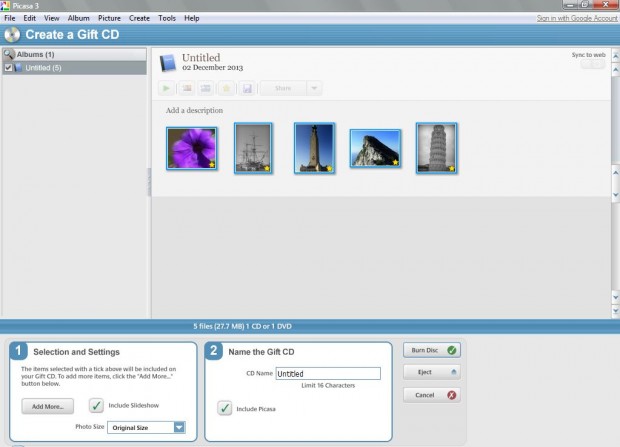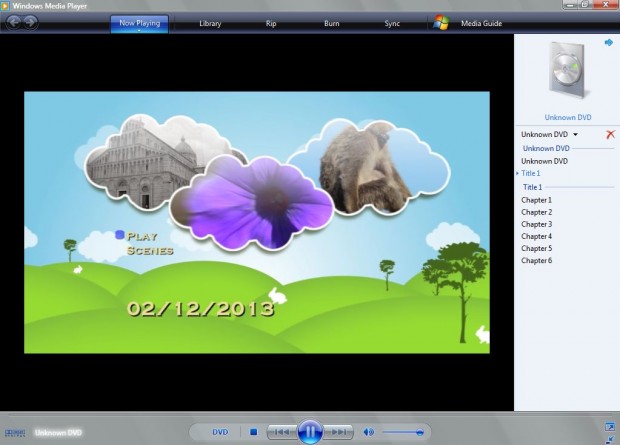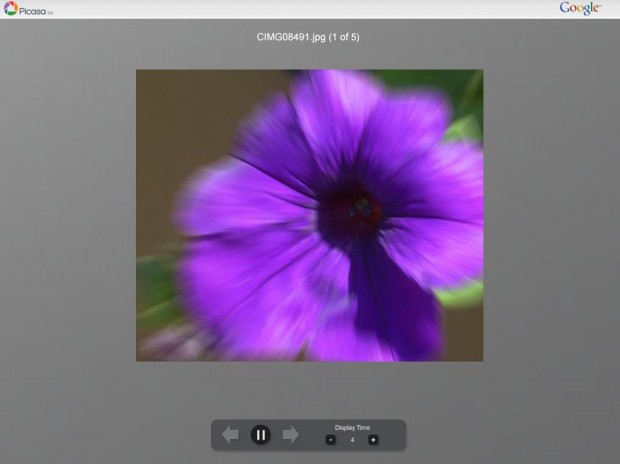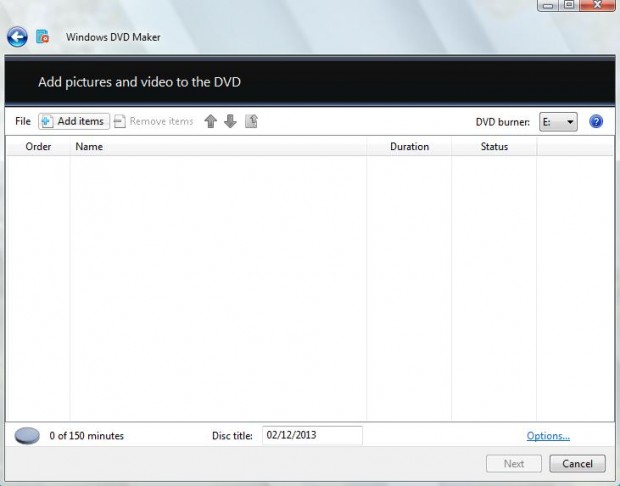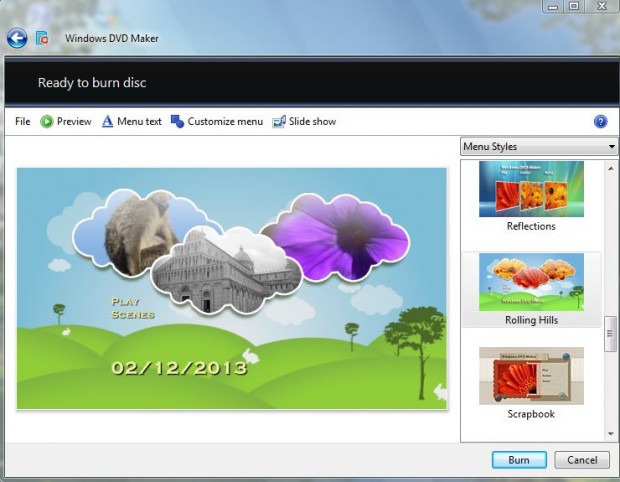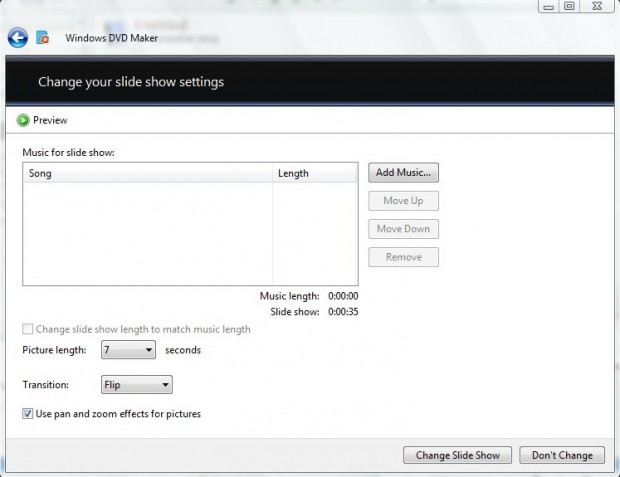One of the great ways to showcase your photos is with CDs and DVDs. Picasa 3.9 includes a Gift CD option which adds a photo slide show to the CD. Add Picasa 3.9 to Windows or Mac OS X from the Picasa website, and then open it up. To set up a photo DVD open Windows DVD Maker.
Picasa CD
Firstly, you’ll need to select a Picasa photo album, or folder, with some photos in it. Or you can set up a new album by selecting File and New Album. Drag a few photo thumbnails into the photograph album.
With the album selected, click on Create and Create a Gift CD. Input a CD-R into your DVD/CD drive. That should open some extra CD options as in the shot below.
Make sure that you have the Include Slideshow option selected. You can select variable sizes for the CD’s photos from the Photo Size drop-down list. Then click on the Burn Disc option.
The selected photos will then be added to the CD. Click on Show CD to open the slide show. Select the play option to play the photo slide show.
Windows DVD Maker Photo DVD
However, Picasa has few customization options for its photo CDs. An alternative is to set up photo DVDs with Windows DVD Maker, on Windows Vista and 7, which has more options. Note that the application is not included with Windows 8, but is among the software in the Windows Essentials suite which you can install.
Select some photos to add to the DVD + RW (rewritable DVD) by clicking Add items. Then click on Next to open a window that includes various DVD options as below.
With Windows DVD Maker you can select from a variety of alternative menu styles such as Rolling Hills, Scrapbook and Shatter. Select the Customize menu option where you can change the menu fonts and add menu audio. After customizing, select the Change Style button.
To add background audio to the slide show, click on the Slide show option. Then click Add Music to select a suitable audio file. You can also alter the transition effects from the transition drop-down list which includes transitions such as fade, flip, random and wipe. If the Use pan and zoom effects for pictures option is selected, the photos will zoom in and out during the slide show. Click Change Slide Show to edit.
Play a preview of the slide show by selecting the Preview option before you burn. Then click on the Burn to add the photos to DVD. When you have added the photo,s, play the DVD by selecting your DVD drive. Windows Media player will open the DVD’s menu from where you can play the photo slide show.
Conclusion
You can set up a Photo DVD or CD to showcase your photos with either Windows DVD Maker or Picasa. However, Windows DVD Maker has better options for the slide shows; and the DVD will also include a menu.

 Email article
Email article