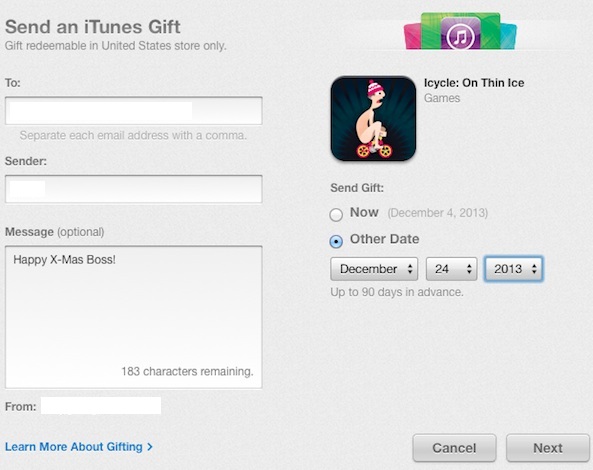Christmas is around the corner and if you’re new to iOS or you haven’t gifted an app to anyone before then you might not know how to do so . Apple allows you to gift apps , musics, videos to anyone you want from any device that has iTunes or iOS app store . The tutorial below will take you through steps on how to gift an app to someone just by providing their email .
BEFORE WE BEGIN
When purchasing an iTunes Gift, a valid credit card must be on file; you can’t purchase an iTunes Gift with store credit. Purchased gifts can’t be redeemed outside of the country of purchase. For example, an iTunes Gift purchased in France can’t be redeemed in an iTunes Store outside of France.
HOW TO GIFT AN APP FROM ITUNES
Step 1 : Open iTunes and head to the app store .
Step 2 : Choose the app you want to gift .
Step 3 : Click the drop down menu arrow next to “Buy” and select “Gift This App“.
Step 4 : Now type in the email address of the person you want to send it to . Note : You can send an app to multiple receipts but you will be charge for each person you want to gift it to.
Step 5 : Type in your message and select the date when you want the person to receive the gift
Step 6 : Click Next and select the theme for your gift
Step 7 : Click Next . Confirm your gift order and click the “Buy Gift” button
HOW TO GIFT AN APP FROM iOS APP STORE
Step 1 : Open the App Store app
Step 2 : Choose the app you want to gift
Step 3 : Tap the share icon located at the top . It’s a box with an arrow pointing upwards
Step 4 : Tap the “Gift” bottom located at the bottom of the new screen
Step 5 : Now type in the email address of the person you want to send it to . Note : You can send an app to multiple receipts but you will be charge for each person you want to gift it to.
Step 6 : Type in your message and select the date when you want the person to receive the gift
Step 7 : Click Next and select the theme for your gift
Step 8 : Tap “Buy” and then “Buy Now” to confirm
You’re done! The app will be gifted to the person on the day you selected .

 Email article
Email article