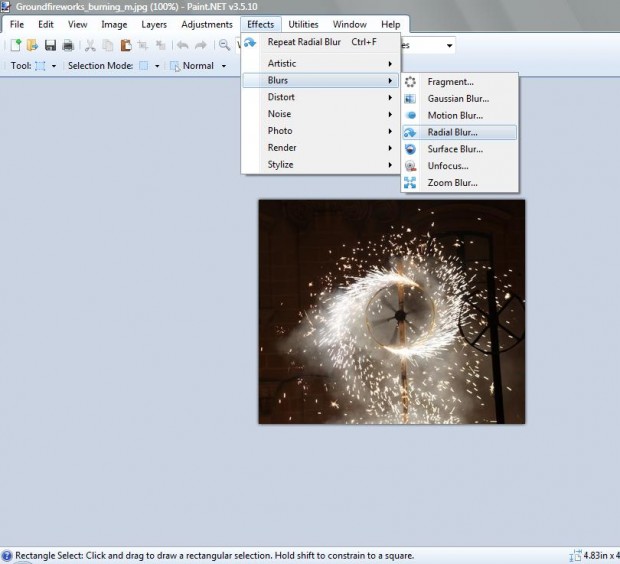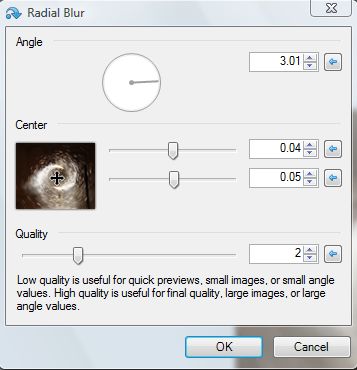Most image editing software include options that put photos out of focus by adding blur. As the blurring editing is usually added to highlight motion, they can make the pictures more dynamic; or at least add a little extra impact. There are a number of alternative editing options such as Gaussian blur, motion blur, focal zoom and radial blur.
Radial blur is an editing option comparable to motion blur. It is editing that adds the illusion of motion to a photo, but radial blur is spread through circles instead of straight lines. As such, the editing is most effective for photos of objects that have circular motion. Photos such as the one below which includes a spinning firework.
An effective software package to add the editing with is Paint.NET. This is a freeware image editing software that you can add to Windows XP, Vista, 7, and 8 from this site. Once you have the software up, select File > Open and a suitable image to edit.
Then click on Effects > Blurs. That should open a list of alternative blur options among which is radial blur. Click on the Radial Blur option to open the window below.
Position the window so that it is not overlapping the photo. From the Radial Blur window you should first drag the cross in the small thumbnail window so that it is the center of the photo’s circle. In the shot above that is the center of the spinning firework circle.
You can also adjust the angle of the blur by moving the line around the circle. Higher angle settings add more blur to the picture. Generally, it’s best to set this at a relatively low angle value of between 1 – 10. If set at something like 150, the photo will be completely out of focus.
You can drag the Quality drag bar left or right. The Paint.NET editing window states: “Low quality is useful for quick previews, small images or small angle values. High quality is useful for final quality, large images, or large angle values.”
Once done click on the OK option to add the editing. Then you should have something comparable to the photo below. Click File > Save to save the photo.
Radial blur editing is best for adding circular motion effect to photos. The option will add greater impact and dynamism to photos that include circular subjects. It also adds a greater focal point to photos that will really make your pictures pop.

 Email article
Email article