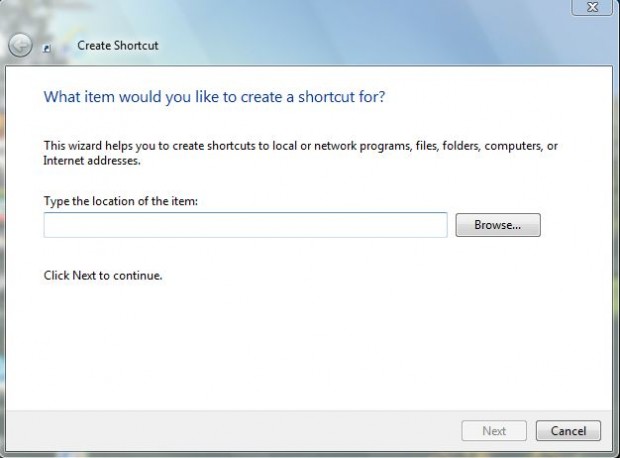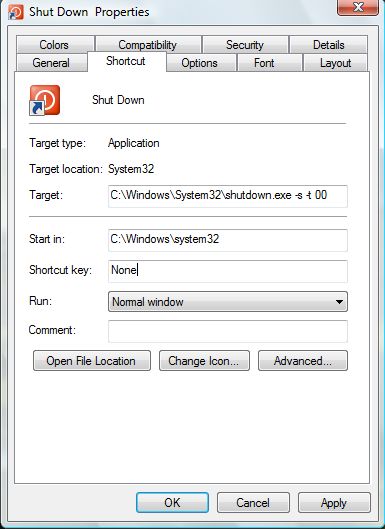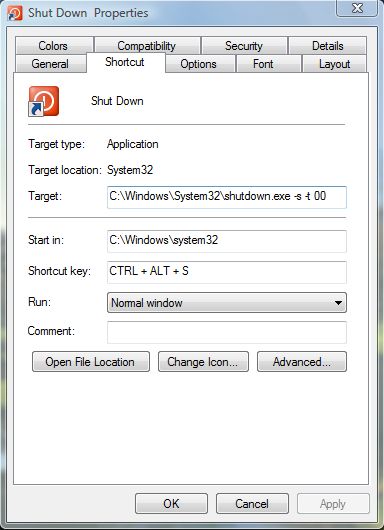Window’s Shut Down option is one that you can add shortcuts for. You can add a desktop shortcut for the Shut Down option. From that a keyboard shortcut can also be set up with which you can turn off Windows. This how you can add a new Shut Down button (shortcut) to the Windows XP, Vista, 7, and 8 desktop.
Firstly, add a new shortcut to the desktop. Right-click the desktop, and select New > Shortcut. That should open the window below where you input a shortcut location.
In that window input: shutdown.exe -s -t 00. Then select Next, and add a title for the shortcut. Input Shut Down as the shortcut title.
That should add a Shut Down shortcut to the desktop. Select it to shut Windows down. If it doesn’t shut down Windows, right-click the shortcut and select Properties. Check that the shortcut’s Target box includes: C:\Windows\System32\shutdown.exe -s -t 00.
Add an icon to the Shut Down desktop shortcut. From the Shortcut tab select Change Icon to open a window with numerous icons. From there select a suitable icon, such as the one on the desktop below, and click OK.
A shortcut key can now be added to it. Right-click the Shut Down shortcut, and then select Properties. Input S in the Shortcut key box to set up a Ctrl + Alt + S key shortcut for the option. Click Apply and OK.
Now you have both a Shut Down desktop and keyboard shortcut! Press Ctrl + Alt + S to shut down Windows.

 Email article
Email article