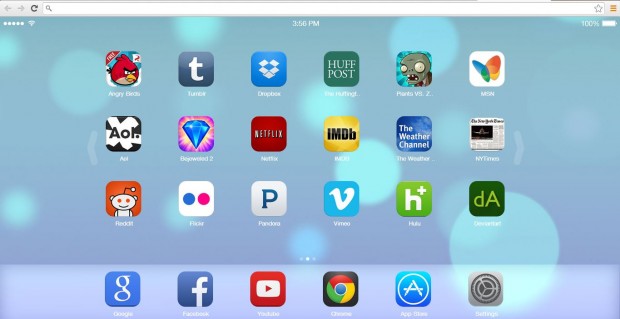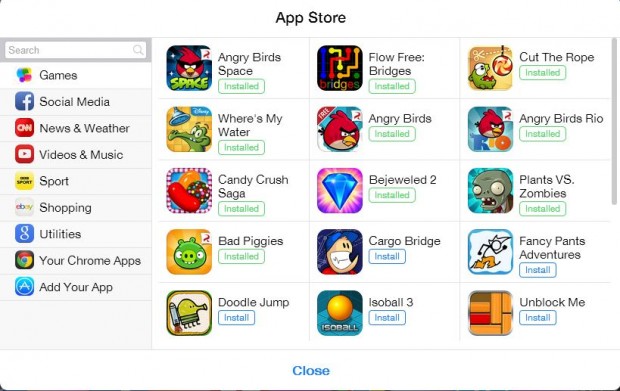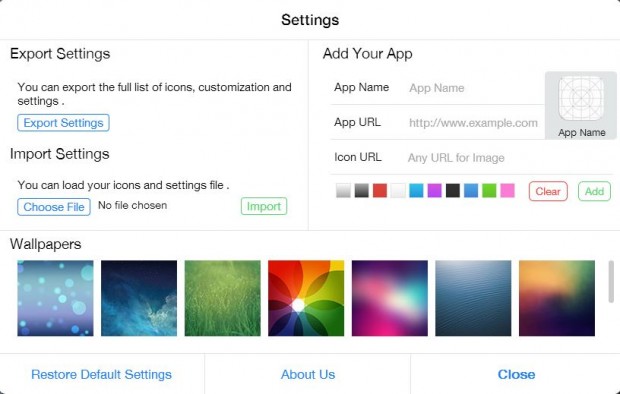The iOS 7 is a mobile phone OS platform that Apple added to the iPhone 4 and the iPad2 onwards. Those that dig the iOS 7 design can now add it to the Chrome browser. The Google Chrome iOS 7 New Tab Page extension transforms the Google tab page with the addition of an iOS 7 alternative. The extension adds a whole host of customizable iOS 7 apps to the traditional tab page.
To add the iOS 7 New Tab extension to the Chrome browser, check out this page. You can also add the extension to the Firefox browser from this page. We will specifically focus on the Chrome version for this.
Open the page with the Chrome browser, and select the + Free option. With the extension added, click on the Chrome tab page to open the new iOS 7 tab page in the image below.
Now you have the awesome iOS 7 on the Chrome tab page! It includes three separate pages of apps to select from. Navigate through the tab pages with either the mouse, by clicking the arrows at the side of the page, or with keyboard arrows.
Add New Apps
The apps include links to search engines, weather channels, games, email, video sites and more besides. Select the App Store option to open the window below from where you can add plenty more. Clicking the Install option adds the app to the iOS 7 tab page.
Add New Wallpaper & Custom Apps
The iOS 7 tab page is also customizable. Click the Settings’ option at the bottom of the page to open the window below. That includes a variety of alternative wallpapers which you can add to the iOS 7 tab page background. Select a wallpaper, and then the Close option to return to the tab page.
You can also add new apps of your own to the page from the Settings’ window. Under Add Your App you can add an app name and app URL (Web address). For the Icon URL you can copy an image address. Input a Google keyword, and then click Images. Click an image to expand, right-click and select Copy Image URL. Return to the iOS 7 Settings’ window and paste the URL into the Icon URL box with Ctrl V. Then you should have a new app on the iOS 7 page.
Delete Apps
To delete apps from the tab page, left-click an app (hold the left button) and then shake mouse. All the apps should then begin to shake as in the image below. Click the small cross at the top left corner of the apps, and select Delete to remove an app. When there is a cross at the top of the apps you can also reposition them by left-clicking an app and dragging it to an alternative position.
The iOS 7 New Tab Page is a great extension. It transforms the Google Chrome tab page into an iOS 7 alternative with a variety of customizable apps.

 Email article
Email article