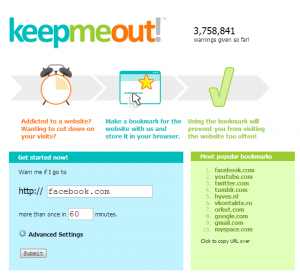 The web is full of interesting contents and addictive websites that will get surely get you hooked for hours. There’s Facebook, Twitter, YouTube and even dotTech! While there’s totally no problem with being enamoured to a certain website, it could take a lot of your precious time especially if you lack self-control. You could easily get tempted to visit your favorite sites even if you are supposed to finish your work. Fortunately, there’s KeepMeOut – a free web service that is specifically intended to restrict you from visiting those highly addictive websites within a specific time frame or interval.
The web is full of interesting contents and addictive websites that will get surely get you hooked for hours. There’s Facebook, Twitter, YouTube and even dotTech! While there’s totally no problem with being enamoured to a certain website, it could take a lot of your precious time especially if you lack self-control. You could easily get tempted to visit your favorite sites even if you are supposed to finish your work. Fortunately, there’s KeepMeOut – a free web service that is specifically intended to restrict you from visiting those highly addictive websites within a specific time frame or interval.
What is it and what does it do
Main Functionality
KeepMeOut is a free web app/web service that you can use to limit or restrict your access to a certain website or blog. It works by you setting a limit on how many times you want to be able to visit a website, e.g. once every 60 minutes, once every 10 minutes, once every 0 minutes (i.e. never). KeepMeOut then generates an alias/bookmark which you add to your browser; you then use that bookmark whenever you want to visit the website in question (e.g. Facebook) and if you visit the website more than the allowed limit, you receive a warning message by KeepMeOut.
Pros
- You can easily generate an alias/bookmark link for any website that you want to restrict your access to
- You can generate an many alias/bookmark links as you want
- You can pick the time interval you want to be allowed to visit a website, e.g. once every X minutes; if you visit the website more than the allowed limit, you are shown a warning message and the website is blocked
- Advanced settings allow you to set the bookmark to work every day or Monday-Friday only and specify the times of the day if you don’t want 24-hours. You can also control if the warning message includes a link to the restricted website or not.
- No registration required, easy to use
- No download or software installation required — it works via bookmarks
Cons
- This web service will only work if you use the alias link that you were told to save as bookmark. In other words, you need to setup your bookmarks to use KeepMeOut to be blocked access to specific websites — you can still visit any website without restriction by typing and load the site’s direct link or URL on your web browser and not using KeepMeOut. This brings up two issues. First of all, some people tend to not use bookmarks but rather just type website URLs directly — in which case KeepMeOut won’t work. Secondly, you still need the self-control to not manually bypass KeepMeOut and manually bypassing KeepMeOut is so easy that some people may not be able to control themselves.
- Website is not mobile optimized
- No information on how/if your privacy is protected when using KeepMeOut
Discussion
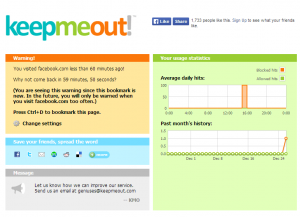 As the saying goes, self-control is a matter of choosing to do what you should do and not what you want to do. It’s a matter of setting your priorities and having the will to resist temptation. This simply means that if you know that you are going to be tempted to visit a site that is totally unrelated to the work or project that you are supposed to do, then you might as well do something to prevent yourself from visiting these web sites and pages. This is where KeepMeOut comes into play.
As the saying goes, self-control is a matter of choosing to do what you should do and not what you want to do. It’s a matter of setting your priorities and having the will to resist temptation. This simply means that if you know that you are going to be tempted to visit a site that is totally unrelated to the work or project that you are supposed to do, then you might as well do something to prevent yourself from visiting these web sites and pages. This is where KeepMeOut comes into play.
With this free web service, you can restrain yourself from visiting those highly addictive and time consuming websites such as Facebook, Twitter, YouTube, Reddit, etc. All you need to do is to open the homepage of KeepMeOut on your web browser and then you’ll see a section where you are supposed to put the link to the website that you want to restrict your access to.
After which, you can indicate the time interval for your website visits. Say, for example, if you want to restrict your access to Facebook for 60 minutes, then the web app’s system will only allow you to visit that site once every sixty minutes. If you exceed that limit, the system will automatically block your access to that site and it will also give you some warning messages.
If you want a more detailed set-up, you can use the web app’s advanced settings in which you are allowed to set the time interval to “daily” or “only on weekdays”. So after you’re done with the initial set-up, just click the “submit” button and wait for the system to generate an alias link for your webpage. You have to save this link as bookmark and if possible, you can save the link to your bookmarks bar. So every time you feel like visiting the webpage (ex. Facebook, Twitter), just click on that alias link and that’s it. KeepMeOut will do the rest of the work.
All in all, I find this web service very simple and straightforward. It’s just that if you really want to visit a page that you’re not supposed to visit, you can easily do so by using the page’s direct URL instead of the alias link. This means that if you do not really intend to discipline yourself, this web app won’t be of use to you since you will just continue to find ways to slack off and procrastinate.
Conclusion and download link
KeepMeOut is very handy for people who wish to focus on productivity rather than doing things that would only waste their time and effort. It is a very easy-to-use free web service that offers a unique way to help you stop wasting time. You’re free to generate as many alias links for as long as you keep them as bookmarks, and since it is via the web you don’t have to download anything and it will work on any modern web browser on any desktop operating system. The only downside to this service is you can easily bypass KeepMeOut restrictions… but that depends on you and if you have the self-control to let KeepMeOut keep you productive or not.
Price: Free
Version reviewed: N/A
Requires: Any web browser (Chrome, Firefox, Internet Explorer, Safari, Opera, etc.) on any operating system (Windows XP, Vista, 7, 8, Mac OS X, Linux)

 Email article
Email article



