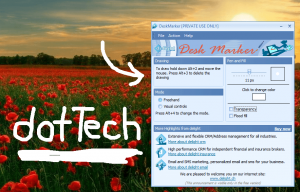 If you happen to know someone who is having a difficult time figuring out how to configure the settings of his or her computer, then the best thing that you can do is to share a quick and simple tutorial. However, there’s no guarantee that he or she will be able to fully understand what you’re saying especially if you’re not actually there to give some hands-on instructions. So instead of explaining, it would be easier if you can just provide a step-by-step screenshot of the things that should be done. In such cases, you will definitely need a useful tool that would allow you to draw directly on your desktop. Speaking of which, you can try this simple on-screen annotation tool for Windows called DeskMarker.
If you happen to know someone who is having a difficult time figuring out how to configure the settings of his or her computer, then the best thing that you can do is to share a quick and simple tutorial. However, there’s no guarantee that he or she will be able to fully understand what you’re saying especially if you’re not actually there to give some hands-on instructions. So instead of explaining, it would be easier if you can just provide a step-by-step screenshot of the things that should be done. In such cases, you will definitely need a useful tool that would allow you to draw directly on your desktop. Speaking of which, you can try this simple on-screen annotation tool for Windows called DeskMarker.
What Is It and What Does It Do
Main Functionality
Normally, Windows users aren’t allowed to draw or add some quick annotations on their desktop. However, with the help of DeskMarker, you will be able to draw directly on your computer screen. Through this tool, you can easily highlight or mark those important sections on your desktop. That’s not all. This free on-screen annotation tool is also very easy to use. Just launch it and then select your preferred pen size and pen color. After which, simply hold down the keys for “ALT + 2” and that’s it. You’re all set to draw on the screen using your mouse or touchpad. If you want to erase your drawing, simply press “ALT + 3”. It is also important to note that this tool only supports freehand drawing. You cannot draw using a bunch of pre-defined shapes and patterns.
Pros
- Easy to use
- Simple user interface
- Supports hot keys (keyboard shortcuts)
- Supports freehand drawing
- You can set your preferred pen size, transparency and color
- Can be used to emphasize or outline some important Windows controls
- You can easily erase the drawings or annotations that you’ve made on your computer screen
Cons
- Does not have the ability to take screenshots or record videos, which would have been very handy for a program like this; you will need to use a third-party video recorder or third-party screenshot program in combination with this
- You cannot use the pen tool to draw over open windows and icons – if you do this, you will only get those uneven or broken markings
- You cannot draw using pre-defined shapes, brushes and patterns
- Hasn’t been updated since 2004
Discussion
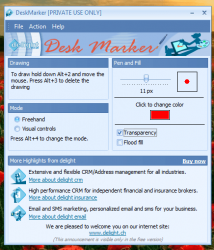 DeskMarker proves to be a decent on-screen annotation tool for Windows. It basically allows you to draw or write some notes over your computer screen. To use this tool, you simply launch its application and then you configure its settings according to your own preferences.
DeskMarker proves to be a decent on-screen annotation tool for Windows. It basically allows you to draw or write some notes over your computer screen. To use this tool, you simply launch its application and then you configure its settings according to your own preferences.
What I like about this tool is that you can change the color, size and even the transparency of your pen. You can also opt to fill the entire screen with a single color. To draw on your screen, you simply need to press and hold the “ALT + 2” keys on your keyboard. Once you release these keys, your screen will go back to its normal interactivity mode. You can draw using your mouse or touchpad.
Just keep in mind that this tool only supports freehand drawing so you cannot expect it to provide you with options that would allow you to insert some pre-defined shapes, brushes and patterns. If you want to erase or delete the drawing that you’ve made, just press “ALT + 3”. It’s just a bit of a bummer that you can’t undo your last actions. If you press “ALT + 3”, everything will be wiped out so you need to be extra cautious when using this function.
Functionality wise, DeskMarker works just fine. Its UI looks okay but what’s important is that it does what it is intended to do. It also supports hotkeys so it’s easy for you to switch from one function to another. It’s just that this tool cannot automatically save your drawings or annotations as images or videos; it lacks the option for taking screenshots or videos so you have to use a third-party screen recorder or screenshot program in combination with DeskMarker. It is also important to note that if ever you use this tool to draw over open windows, it will only give you uneven or broken markings.
Conclusion and Download Link
DeskMarker is an OK program. I don’t mind it not being able to record your screen or take screenshots — because there are plenty of freeware screen recorders and screenshot tools you can use to do that — but I do find it to be a deal-breaker that you can’t draw or write or annotate over open windows. Plus, the program hasn’t been updated in almost ten years.
You are more than welcome to try DeskMarker, but I don’t recommend it. What do I recommend? Honestly, I don’t know of any free programs that let you draw/write/annotate on your screen so I can’t say… but that doesn’t mean there aren’t any. I’m sure you awesome dotTechies will have a suggestion or two — so fire away in the comments below!
Price: Free (For Personal Use Only)
Version reviewed: 2.0.8
Supported OS: Windows Unknown
Download size: 6.52MB
VirusTotal malware scan results: 0/48
Is it portable? No

 Email article
Email article



