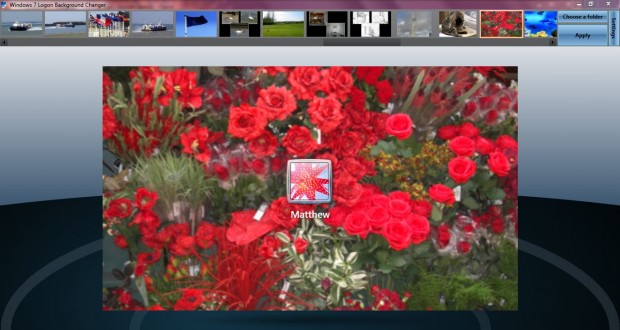The Windows 7 logon background is the wallpaper behind your Windows 7 user account password box. Windows 7 does not include any direct options to change the logon wallpaper in the same way as the desktop. However, with suitable software you can add Win 7 desktop wallpaper, and more besides, to the Windows 7 logon background.
The software required is the Windows 7 Logon Background Changer. The freeware software is an exclusive Windows 7 package which you can add to your software library from CNET. Click on the Direct Download Link option to save a Zip file. (Be sure to click Direct Download Link to avoid CNET crapware!) Then right-click the Windows 7 Logon Background Changer Zip file and select Extract All. Select a suitable location for the extracted Zip file, and then open the extracted folder. Click Windows7LogonBackgroundChanger.exe to open the software below.
Once you have the software up and running, default Windows 7 wallpaper thumbnails are shown at the top of the window. Press the keyboard arrows to flick through the thumbnails. An expanded preview of how the wallpaper will display on logon is shown below selected thumbnails. When you have selected a suitable thumbnail, click Apply to add the wallpaper to the Windows 7 logon.
Then you should close the software. Click the Start menu and the small arrow to the left of the Shut down option. Select Log off to return to return to the Windows 7 logon page. Now it should include the new wallpaper you selected.
You can also add your own photos to the Windows 7 logon background. To add them, click on the Choose a folder option in the Windows 7 Logon Background Changer window. Select a folder that includes your photographs. Then the photos thumbnail previews should be included at the top of the window as below.
Then select one of your own photos, and add it to the Windows 7 logon background as before. It should then be on the Windows 7 logon background. Click Settings and Reset default folder option to reset to the Windows 7 default folder.
The settings page also includes text shadow options. There you can select to have no shadow, light shadow or dark shadow. Click on one of the options, and then OK to close the window.
Now you can add much more interesting wallpapers to the Windows 7 logon background. The Windows 7 wallpapers include some great landscape and architecture shots. In addition, you can add your own fave photos.

 Email article
Email article