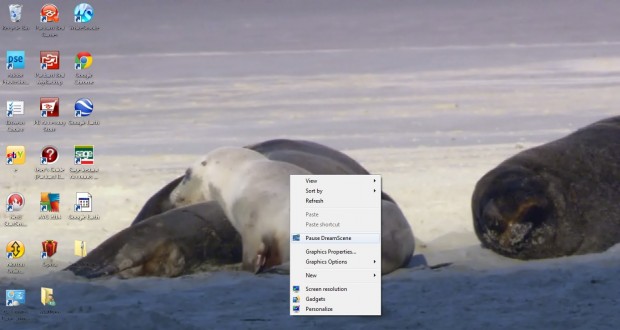Vista included DreamScene, which enabled you to add videos to the desktop wallpaper. However, such options were removed from Windows 7. Nevertheless, you can still add videos to the Windows 7 desktop wallpaper with the Windows 7 DreamScene Activator software.
The Windows 7 DreamScene Activator software can be found at this website. On that site click the Download option and then Softpedia Secure Download. Windows 7 DreamScene Activator software is saved as a Zip file. Right-click the Zip file, and then select Extract All and a suitable location for the software. To open the window below, right-click the extracted Windows 7 DreamScene Activator 1.1.exe; and click Run as administrator.
Click on the Enable DreamScene option. Having selected that option, you can now set .wmv or .mpg videos as Windows 7 desktop wallpaper. Note that you have to have a Window 7 Aero theme selected in Windows for the video to play.
Locate a suitable video file with Windows Explorer. Right-click on the video file, and click the Set as Desktop background option. The video should then play as Windows 7 desktop wallpaper. When the video is playing, you can pause it by right-clicking the desktop and selecting Pause DreamScene.
Now you can add a variety of your favorite video clips to the Windows 7 wallpaper. The only thing they lack is the video audio. To switch DreamScene off, select the Windows 7 DreamScene Activator Disable DreamScene option.

 Email article
Email article