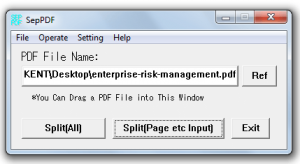 Have you ever felt the need to separate or split the pages of your e-books or PDF files? Well, you might not think of this as a serious issue but what if you are tasked to clip a page from a 300-page e-book? How will you be able to clip that page without totally messing up the entire PDF file? If you still don’t know what to do, then you could try using this simple PDF page splitter for Windows called SepPDF.
Have you ever felt the need to separate or split the pages of your e-books or PDF files? Well, you might not think of this as a serious issue but what if you are tasked to clip a page from a 300-page e-book? How will you be able to clip that page without totally messing up the entire PDF file? If you still don’t know what to do, then you could try using this simple PDF page splitter for Windows called SepPDF.
What Is It and What Does It Do
Main Functionality
SepPDF is a free and portable software application for Windows. It is designed to provide you with a quick and easy way to separate or split the pages of your PDF files. It also flaunts a simple user interface with minimal user options so all you need to do is to specify the page or pages that you want to extract from your file and that’s it. Just let the software do the rest of the work and the pages that you want to extract will be ready in no time. What’s also great about this software is that it offers two options for splitting pages. The first is via “Split All” which means that it will automatically split all of the pages of your file into separate pages (one page per file). The second option is via “Split by Page Input” which means that the software will only extract the pages that you want – ex. page 4 only, page 2 to 20, page 50 and 51, etc.
Pros
- Simple, easy to use
- Portable – no installation required
- Simplistic UI – very minimal user options
- Fast processing time – can easily split pages in just a matter of seconds
- Features two options for splitting pages – “Split All” and “Split by Page Input”
- You can save the extracted file/page to your desired folder or file directory
- Supports drag and drop – just drag and drop the PDF file you want to extract
- You can set or limit the total number of pages that you can extract per file
Cons
- Cannot split specific pages into one file – like for example, splitting page 16, 17 and 18 into one file
- Cannot merge multiple pages into one file
- You cannot preview the pages that you want to split or extract
Discussion
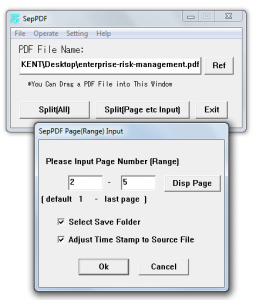 What sets SepPDF apart from other PDF page splitters is that it is simple, lightweight and portable. It also flaunts a simplistic and straightforward UI with very minimal tools and options. So with this software, you may not get much features but it certainly does what it is intended to do. It also gives a very stable performance without causing any annoying errors or lags. It’s also perfect for everyday use since there is no need for you to install it on your computer. Just keep inside your USB flash drive and you’re free to use it on any computer may it be your office PC or laptop.
What sets SepPDF apart from other PDF page splitters is that it is simple, lightweight and portable. It also flaunts a simplistic and straightforward UI with very minimal tools and options. So with this software, you may not get much features but it certainly does what it is intended to do. It also gives a very stable performance without causing any annoying errors or lags. It’s also perfect for everyday use since there is no need for you to install it on your computer. Just keep inside your USB flash drive and you’re free to use it on any computer may it be your office PC or laptop.
Apart from this, SepPDF also supports drag and drop plus it can immediately split or extract the pages of any PDF file (aka files in .pdf format). To use this software, all you need to do is to extract and launch its executable file from its ZIP archive. After which, just select any PDF file from your file directory. Click on the said file then drag it to your SepPDF window. Select between the two available options – “Select All” or “Select by Page Input”. Click “Select All” if you want to automatically split the pages of your PDF file. By doing so, the software will extract every page as a separate file. If you click “Select by Page Input”, you will be prompted to specify the pages that you want to extract. Once you’re done with this step, the pages that you have extracted will be saved to the folder where your original file is located but you can also opt to save your extracted PDF pages to a different file directory.
What I like about this software is that it is very easy to use. Plus, it can quickly extract any PDF page in a hassle-free manner. It will also give you a warning just in case the number of pages that you’re attempting to extract has already exceeded the specified value.
All in all, I can say that SepPDF works very well. I just noticed that it cannot split multiple pages into one file – which is quite a bummer especially if you want to extract some chapters from any e-book or PDF file. It also lacks the option of merging two separate pages or PDF files plus it won’t allow you to preview the pages that you want to extract.
Conclusion and Download Link
If you are merely looking for a simple and hassle-free way to split the pages of your PDF files, I suggest that you try using SepPDF for Windows. It may not be as feature-packed as those that you can find online but it’s portable and it certainly does the job. So go ahead and check it out.
Price: Free
Version reviewed: 2.56
Supported OS: Windows XP, Vista, 7 and 8
Download size: 171KB
VirusTotal malware scan results: 0/50
Is it portable? Yes

 Email article
Email article



