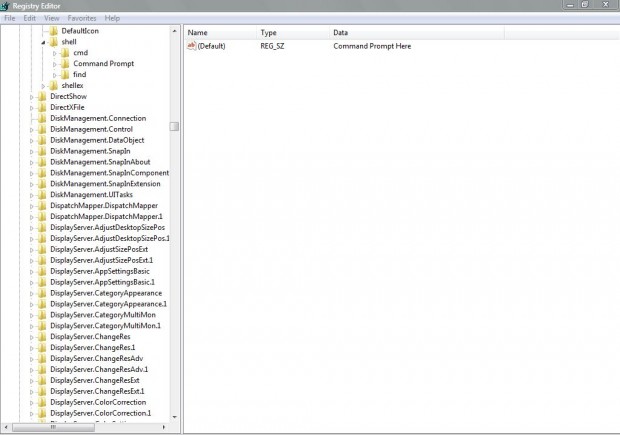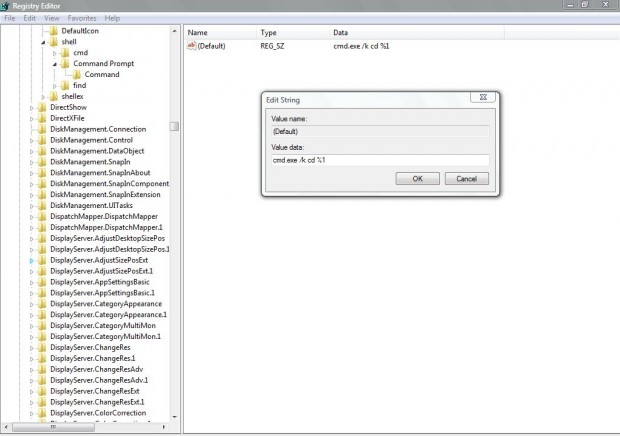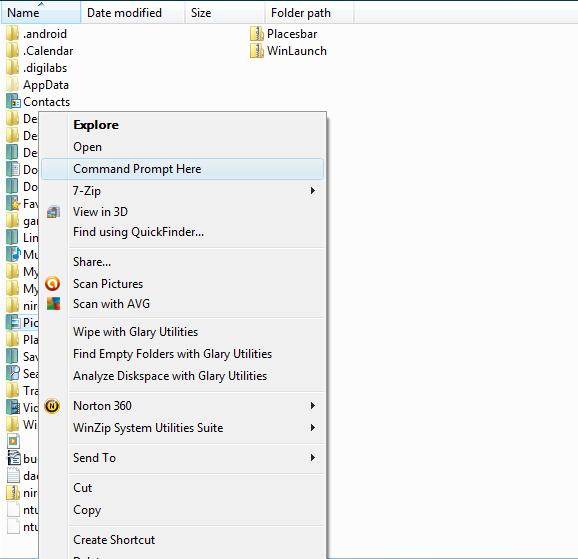The Command Prompt is the last remnant of DOS on Windows. You can add a shortcut to the Command Prompt on the Windows Explorer right-click context menu. Then you can right-click a folder, and select the Command Prompt to open in that folder’s location.
To do so, open Run with the Win + R shortcut; and then input regedit before clicking OK. Regedit should open in a window from where you browse to HKEY_CLASSES_ROOT\Directory\shell.
Then you should right-click the shell key and select New > Key. Right-click the new key, click Rename and type Command Prompt as its title. Select the Command Prompt key, and then double-click its (Default) value. Then input Command Prompt Here as below.
Right-click the Command Prompt key and select New > Key again. This time input Command as the key’s title. Double-click its (Default) value, and type in cmd.exe /k cd %1 for its value data. Then click OK to close the window, and open Windows Explorer.
Now right-click any one of the Window Explorer folders. You should find that the context menu now includes a Command Prompt Here option/shortcut as in the shot below. Click on it to open the Command Prompt which will also open at the folder’s location.
The Command Prompt Here context menu option gives more direct access to the Command Prompt. With it you can also select a folder for the Command Prompt to open with. From there you can then open software and documents without having to specify their exact folder location in Command Prompt.

 Email article
Email article