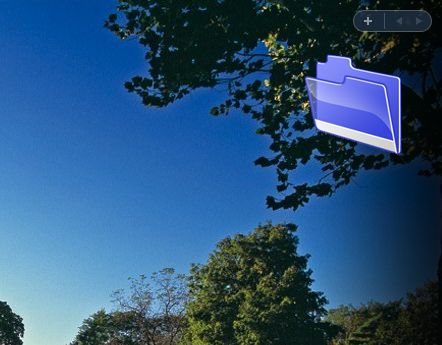If you have a desktop cluttered with downloaded file shortcuts, and other shortcuts, there are a few ways that you can clear it. Sure, deleting the shortcuts will remove them; but consider clearing the desktop with the Windows freeware Magic Folder gadget. That is a gadget which you can drag desktop documents and shortcuts to, and Magic Folder then sorts them into suitable folders.
To add the Magic Folder gadget to the desktop, go to this page. Then click on Download and Install to save it as a Zip file. You’ll have to extract the Zip file by right-clicking it and selecting Extract all. Choose a suitable location for the extracted folder, open the folder and click TheMagicFolder.exe.
If you have Vista it opens in the sidebar as in the shot below. You can remove it from the sidebar by right-clicking the Magic Folder gadget and selecting Detach from Sidebar. In addition, select Opacity from its context menu to make the icon more transparent.
Now Magic Folder will clear up your cluttered desktop! For the gadget to work its magic, you should drag and drop one, or more, shortcuts on the desktop to Magic Folder. When you drop them, Magic Folder will ask you for a folder location. It includes a drop-down list of favorite folders from where you select a location to move the desktop shortcuts to. Once you have selected a folder, click the green tick to move the shortcut off the desktop.
The folder list might seem a little small. However, you can expand it to include more folders. Click the small spanner icon to the right of the Magic Folder gadget to open its settings. Then click on Folders to open the window below. From that window click the + option, and select Browse to find more folders. After selecting a suitable folder, you still have to add a name for the folder. Click the Save disk icon to add it to the folder drop-down list.
If you select the spanner icon and General, you can click the Move files to their folders based on their file extensions check-box. When you select this option, Magic Folder automatically moves the shortcut file without you having to select a folder for it. It will move it to a folder that matches its file extension. For example, Magic Folder will most likely move a JPEG file on the desktop to the Picture folder.
You can also customize the Magic Folder gadget icon on the desktop. Click on the spanner icon and Visual to open the window below. From there you can choose three alternative Magic Folder icons, alternative colors and sizes.
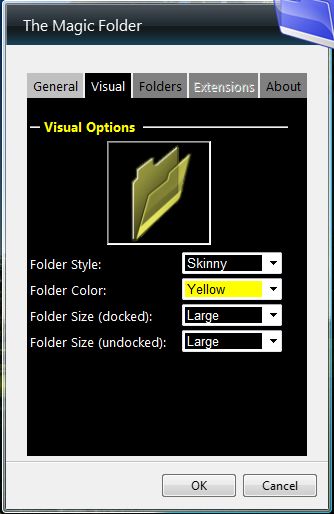
Overall, Magic Folder is a majestic Windows gadget. With the gadget you can magically clear up your desktop without filling the Recycle Bin.

 Email article
Email article