 The Samsung Galaxy Express 2 is a mid-range Android-based smartphone announced in December 2013, and features a 4.5 inch TFT display packing a qHD resolution of 540 x 960, 1.7 GHz Dual-core Qualcomm Snapdragon S4 processor, 8 GB of internal storage, 1.5 GB RAM and Android 4.2.2 Jelly Bean on board.
The Samsung Galaxy Express 2 is a mid-range Android-based smartphone announced in December 2013, and features a 4.5 inch TFT display packing a qHD resolution of 540 x 960, 1.7 GHz Dual-core Qualcomm Snapdragon S4 processor, 8 GB of internal storage, 1.5 GB RAM and Android 4.2.2 Jelly Bean on board.
If you happen to have picked up one of these, and are looking for an easy to execute method to root the device, you’ve come to just the right place. Read on to know how you can root the Samsung Galaxy Express 2.
Disclaimer: This guide is intended as a helpful how to. dotTech and its writers are not responsible for any gain or loss (including but not limited to bricked devices) incurred as a result of following this guide. Root your device at your own risk. Rooting may void your warranty.
REQUIREMENTS
This guide is intended for the Samsung Galaxy Express 2, model number SM-G3815 , running Android 4.2.2 Jelly Bean. Please do not try it with any other models. You can check your device model number by going to Settings > About Device on your phone, or by checking the labels on the packaging box.
BEFORE WE BEGIN
A few things to download and be ready with before you go ahead and root your device:
- Samsung USB Drivers – Download and install on your computer
- ODIN 3.07 – Download and extract xip file to your desktop
- CF Auto Root Package – Download and extract to your desktop
- Back up all your important data and media on the phone before you proceed
HOW TO ROOT SAMSUNG GALAXY EXPRESS 2
- Download and install the Samsung USB drivers on your PC
- Download and extract the Odin 3.07 zip to your desktop
- Download and extract the CF-Auto-Root package for your device model to your desktop. You should get a folder which contains a file with a .tar.md5 extension
- Switch off your phone and reboot to Download Mode. To do this, press and hold down Volume Down + Home + Power buttons simultaneously. When you see a warning screen, release all the buttons. Then Press Volume Up to enter Download mode
- Open the Odin folder on your desktop and launch Odin as administrator
- Connect the phone to the PC via USB cable. You should now see the message Added! in Odin

- Click the PDA button in Odin and load the CF Auto Root .tar file from the folder you extracted earlier on your desktop
- Leave everything else in Odin as it is. Auto Reboot and Reset Time boxes should be checked. Re-Partition box should be left unchecked. See screenshot below
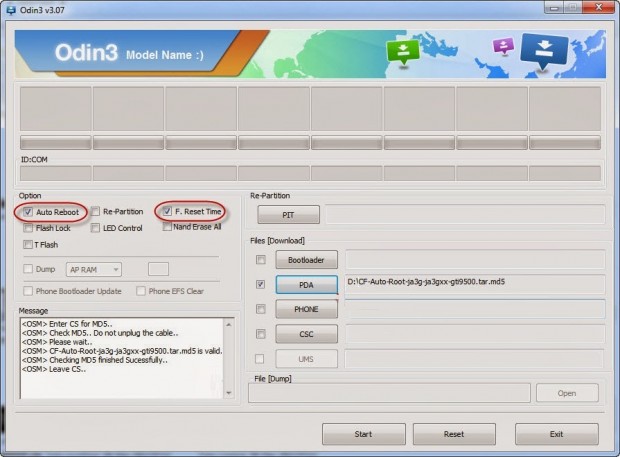
- Click the Start button in Odin to start flashing the root package
- Once the flashing is done, your device will reboot automatically and you will see a PASS message with green background at the top left in the Odin window. It is now safe to disconnect your phone
- Once the phone has rebooted fully, you should see the SuperSU app in the app drawer.
That’s it!! Your Galaxy Express 2 is now fully rooted and you can now install and run any of the several root apps that are available for rooted devices. Cheers!!

 Email article
Email article



