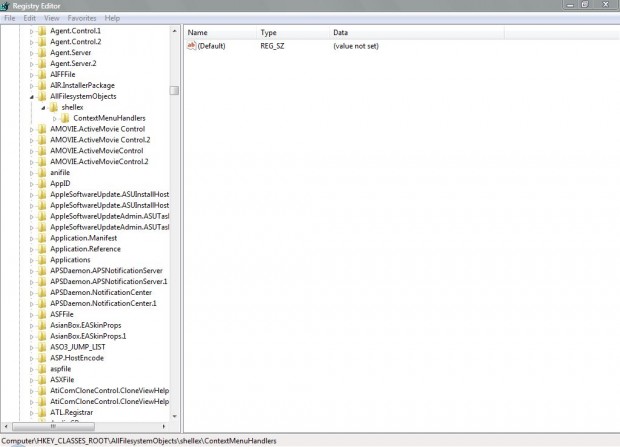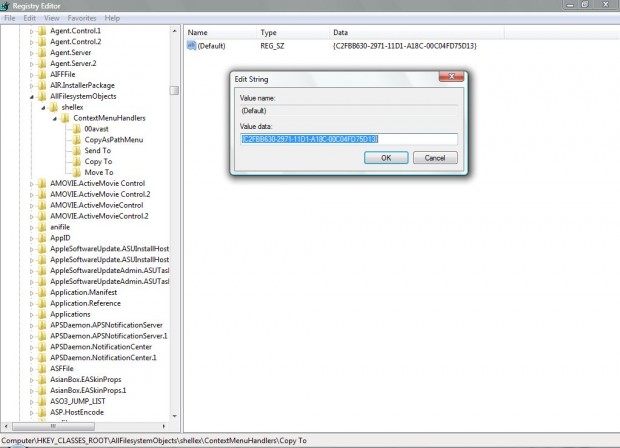You can add a variety of new options to the Windows XP/Vista/7/8 right-click context menus by tweaking the registry. Among the options that you can add to the Windows Explorer context menus are Copy To Folder and Move To Folder. Both are good options to have on a folder context menu, and you can add them to it from Regedit.
Open Run and type Regedit to open the registry window as below. Then browse to the HKEY_CLASSES_ROOT\AllFilesystemObjects\shellex\ContextMenuHandlers key location. Right-click on the ContextMenuHandlers, click New and Key. You should rename the new key to something like Copy To.
Then right-click on the Copy To key’s (Default) value to open the Edit String window below. In that window type, or copy (Ctrl + C) and paste (Ctrl + V), {C2FBB630-2971-11D1-A18C-00C04FD75D13} as the value. Click OK to close the window, and you should find that your Windows Explorer folder context menu now has a Copy To Folder option.
You add the Move To Folder option to the context menu much the same. As such, right-click the ContextMenuHandlers key, and then click New > Key. Add a title to the key such as Move to, and then right-click its (Default) value. Input {C2FBB631-2971-11D1-A18C-00C04FD75D13} in the Edit String window, and click OK to close the window.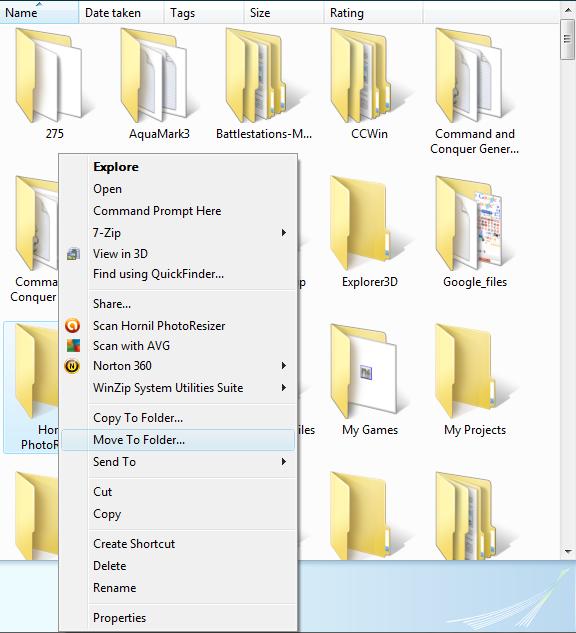
Then right-click a Windows Explorer folder to open its context menu as above. You should find that the context menu includes both a Move to Folder and Copy to Folder option! Click on the options to choose a location to either copy or move folders to.

 Email article
Email article