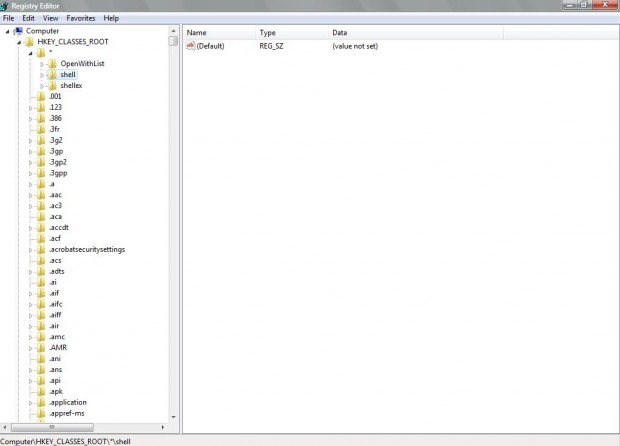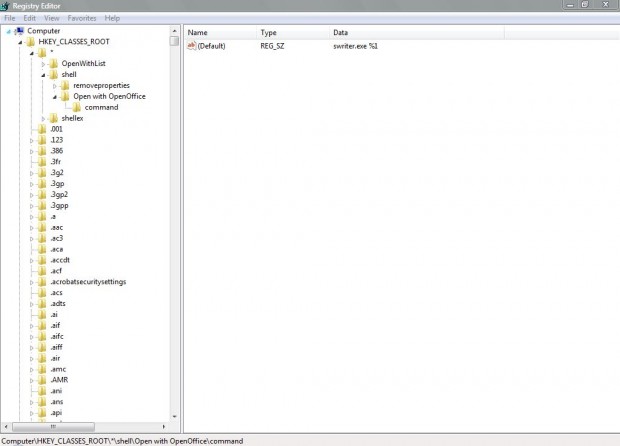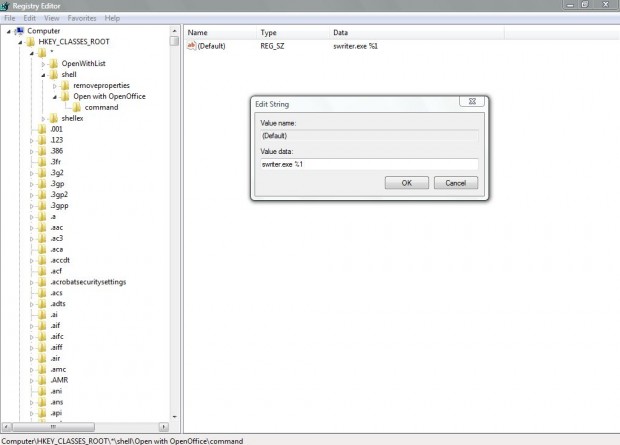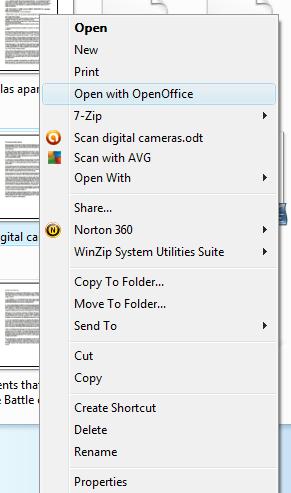OpenOffice is a great freeware, multiplatform software suite that includes spreadsheet, word processor and database packages; and it supports a variety of file formats such as MS Office suite documents. As such, why not add an Open with OpenOffice option to the Windows context menu? When you select the context menu option, the file opens with an OpenOffice application that supports the document format. One registry tweak does the trick!
Before we begin, please take note the method described below works on Windows Vista, 7, and 8. You can also add the right-click context menu entry in Windows XP but you need to do it a different way then described below.
That said, to add Open with OpenOffice entry in right-click context menu of Windows, open Run (in the Start menu Accessories folder) and type regedit to open the registry editor. Then browse to the HKEY_CLASSES_ROOT\*\shell registry location in the shot below. Right-click shell and select New > Key to add a new key.
Now you should add the title Open with OpenOffice to the new key by right-clicking it and selecting Rename. Add another new key to the Open with OpenOffice key, and title it command as below.
Select the command key, and double-click its (Default) value on the right. That should open the Edit String window in the shot below. There you should type swriter.exe %1, and click OK to close the window.
Now find some text files, and right-click on them to open their context menus. You should find an Open with OpenOffice option on their context menu as below. So long as OpenOffice supports the text document’s file format, the option should open it with the suite’s word processor.
The new context menu option will also open supported spreadsheet and database file formats with OpenOffice’s spreadsheet and database applications. As such, it opens a whole variety of documents with OpenOffice’s word processor, database and spreadsheet software packages.
This shortcut bypasses the Open With option on the context menu. With that option you would then have to locate and select OpenOffice packages from the Open With window. You can also add other open with shortcuts to the context menu much the same by replacing the swriter.exe %1 value with something like Paint.NET.exe %1, and changing the key title to Open with Paint.NET.

 Email article
Email article