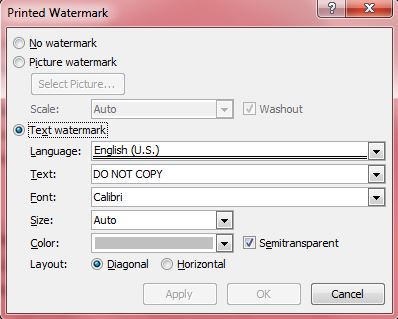Watermarks are faded background text in a document that indicates its status. For example, watermarks might include text stating DO NOT COPY or COPYRIGHTED. If you have a document with a specific status that should be noted, add watermarks to it with the Word 2010 or 2013 software packages. You can also add them with MS Word Starter which has more limited options than the full packages.
Those with Word 2010 should click on the Page Layout tab, but if you have the more update Word click on Design. Then you should select the Watermark option on the Word 2010 Page Layout tab, or the Watermark button on the Page Background section of the Design tab in the more recent version.
When you click on the Watermark option, alternative built-in watermarks display, alongside additional options, as below. From there you can select alternative watermarks such as DRAFT, DO NOT COPY, ASAP and SAMPLE. Select a suitable watermark to add it to the document.
Add custom watermarks to the document by clicking on the Custom Watermark option. That opens the Printed Watermark window below which includes various options. There you can add alternative watermark text, or change the font by choosing an alternative from the drop-down list. Click on the Horizontal and Diagonal check-boxes to change the watermark layout.
In addition, there is Picture watermark option which adds an image to the background when you select it. Click on the option’s check-box, and then Select Picture to choose a suitable image file. Then select Insert > Apply, and close the window to add the image as a document watermark. Note that the images will not retain their original colors unless you deselect the Washout option to the right of the Scale drop-down list.
To erase a watermark from the document, click on the Watermark option and Remove Watermark. That should remove the watermark from the document’s background.
If there’s an essential requirement to highlight a document’s status, you should add a watermark to it. That will make the document’s status clear, and have little impact on its formatting. They can also be suitable for adding image logos to document backgrounds.

 Email article
Email article