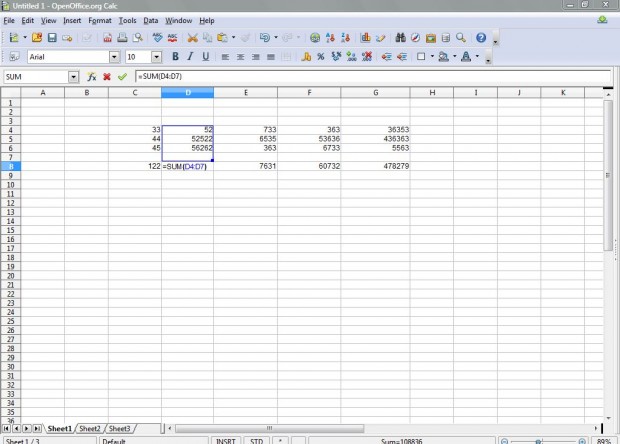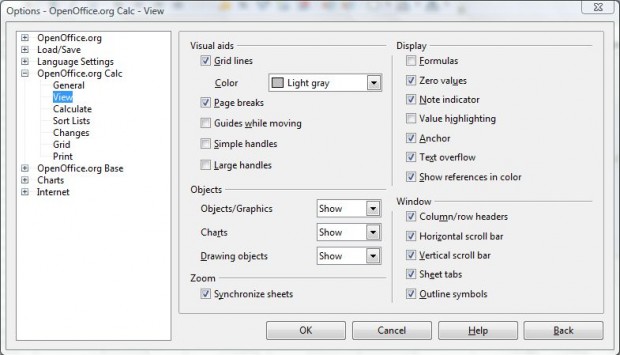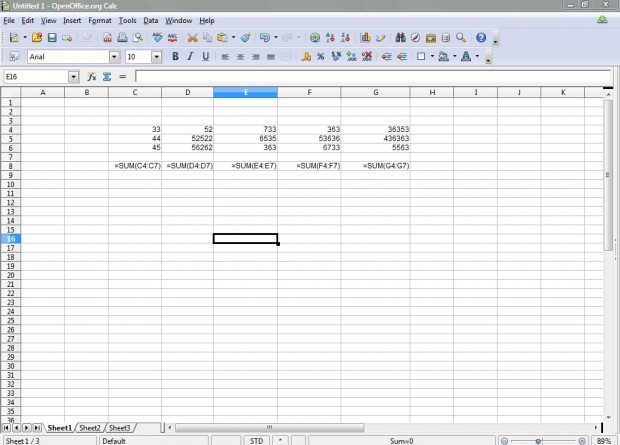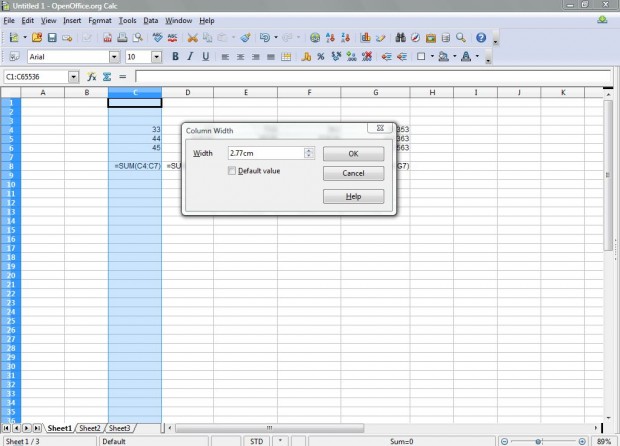OpenOffice spreadsheets display cell formula values by default. As such, the formulas you put in the spreadsheet are not entirely visible. However, there are a couple of ways you can display the cell formulas instead of their numerical values.
Firstly, there is a shortcut key that displays selected spreadsheet cell formulas. Open a spreadsheet with a variety of formulas in it, select a cell which includes a formula and press F2. That displays the cell’s formula as in the shot below.
The shortcut key merely displays the formula within a selected cell. However, you can display all the formulas in the spreadsheet instead of their values. Click Tools and Options to open the OpenOffice options window. Then you should select OpenOffice.org Calc, and click on View to open the window in the shot below. That includes various display settings for the spreadsheet.
There you should select the Formulas check-box. Click OK to close the window and return to the spreadsheet. Now you’ll find that the spreadsheet displays all the formulas in its cells instead of their values as below. Consequently, you can find and edit the spreadsheet cells more effectively.
Note that you might have increase some of the cell column widths to fit their formulas in. To do so, right-click the column header cell which includes the formulas; and then select Column Width. Then you should input a number to expand the width of the column.
Consider combining this option with a couple of macros that show the spreadsheet formulas and values when played. You can also add shortcut keys that open the macros more quickly. For further details about recording OpenOffice macros, check out this dotTech article.
By displaying the spreadsheet formulas, you can find them without having to select each of the cells individually. The option gives you an overview of all the formula cells in the spreadsheet. Consequently, it’s a great shortcut option to have at your disposal.

 Email article
Email article