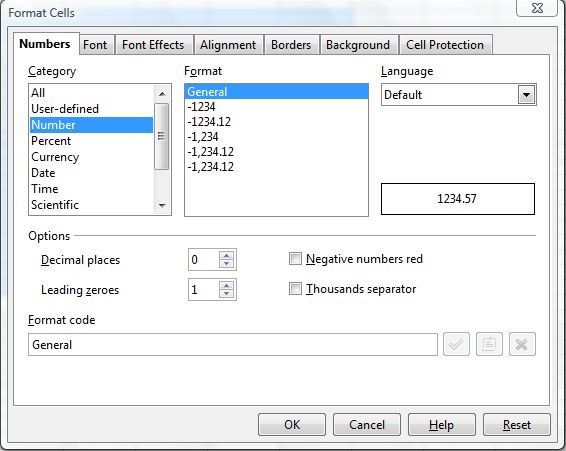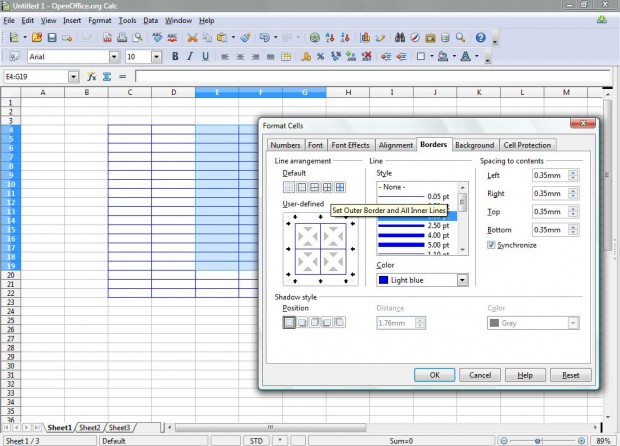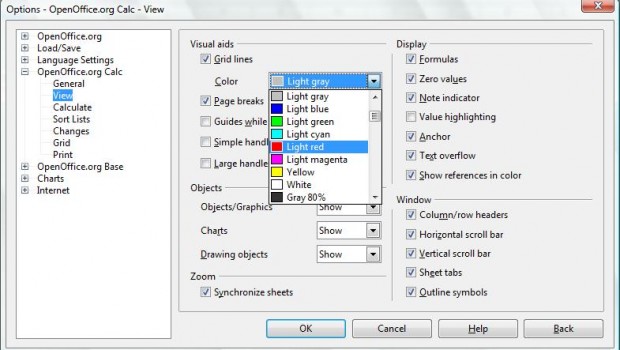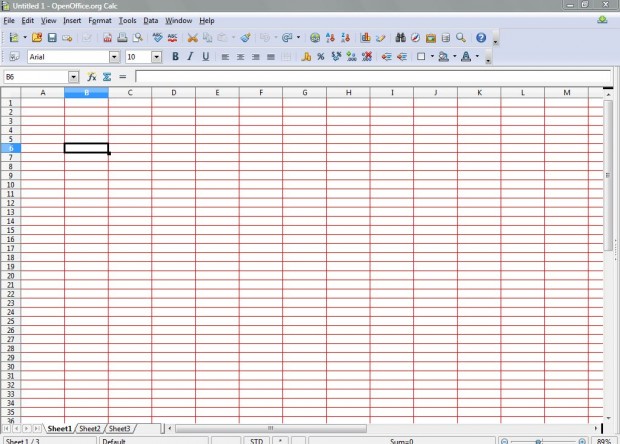Grid colors can notably enhance spreadsheet formatting and layout. Most spreadsheet applications have at least a few options that you can add grid colors with. There’s a few ways that you can add grid colors to OpenOffice Calc’s spreadsheet cells.
You can add color to a smaller selection of spreadsheet cells. Select a group of cells, and then right-click over them and click Format Cells. That opens the formatting window below.
Then select the Borders tab to open the options in the shot below. There you should select a line point such as 1.00 pt, and then click the Set Outer Border and All Inner Lines option. Pick a color from the Color drop-down list, and then click OK to close the window. Your selected cell grid should now have colored borders as below.
Alternatively, you could add grid colors to a spreadsheet row or column. Right-click a column letter or row number, and select Format Cells. Then return to the Borders tab, and add new grid colors to the column or row much the same as you did for the selected cells.
You can also add color to an entire spreadsheet’s grid lines. Click Tools and Options to open the window below. There you should then select OpenOffice.org Calc > View.
Click the Grid lines check-box, if it isn’t already selected, and then choose a color for the spreadsheet. Select OK to close the window, and then the entire spreadsheet grid will be the color that you picked for it. The option converts all the worksheet grids in the spreadsheet to the color that you selected.
With those grid options you can add much more color to the spreadsheet. Adding colored grids can make spreadsheet cells clearer, and multicolored borders add more color.

 Email article
Email article