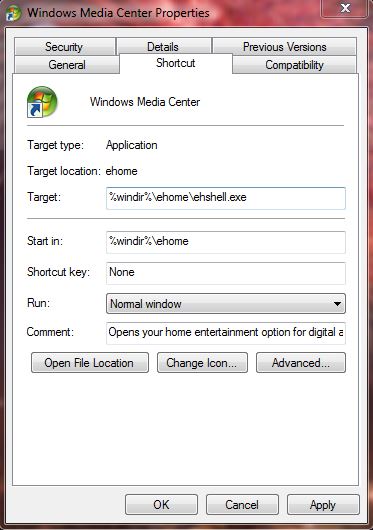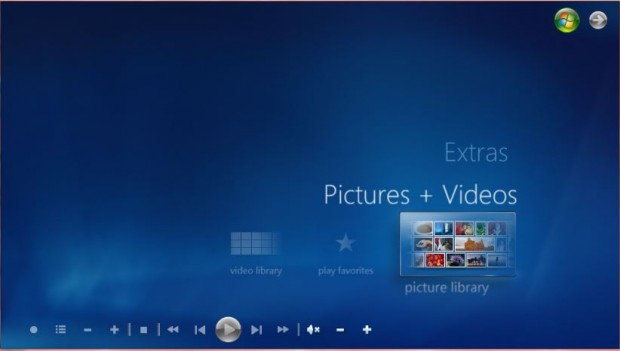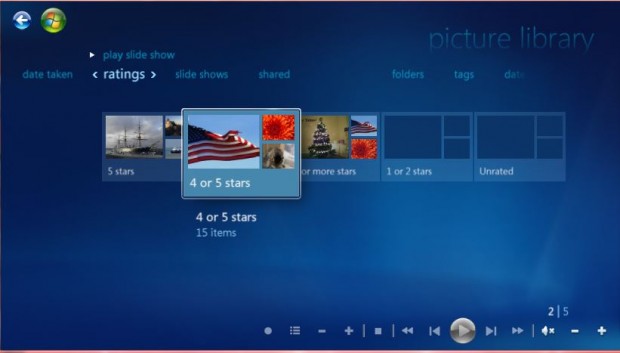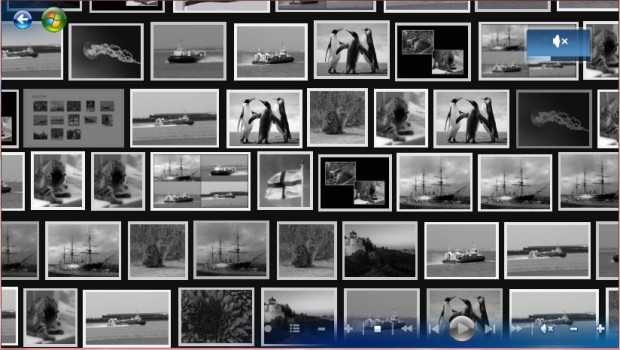The Windows 7 Media Center startup opens with an animation, and then goes to an index page from where you can open your pictures, videos, etc. However, you can add a series of switches to the Windows 7 Media Center’s target string which customize its startup. There’s no additional software required for this, just a tweak from its desktop shortcut.
To add the switches, you should right-click the Windows 7 Media Center desktop shortcut. Then click Properties on its context menu. That opens the Windows Media Center Properties window in the shot below. On its Shortcut tab there is a target text box which includes the %windir%\ehome\ehshell.exe string.
It’s there that we can make a variety of customizations to how the Windows 7 Media Center opens. Firstly, you can remove the Media Center’s opening animation from the startup. To do so, add /no startupanimation to the end of the Media Center text string. The full string is: %windir%\ehome\ehshell.exe /no startupanimation. Click Apply and OK to close the window, and then open the Media Center which will no longer include the startup animation.
That’s just one way to customize the startup. You can adjust the layout of the Media Center from left to right to right to right to left as in the shot below. To do that, add /rtl to the end of the %windir%\ehome\ehshell.exe string in the target box.
Why not add a switch to the target text box which opens your Media Center picture, music or video libraries directly from the startup? To do so, add the /directmedia:pictures, /directmedia:pictures or /directmedia:video switch to the end of the text box string. For example, the full string for opening the photo library during the Media Center startup, as below, would be: %windir%\ehome\ehshell.exe /directmedia:pictures.
You can start your music playing on the Media Center startup with the /playallmusic switch. That can also be further configured with the /playfavmusic switch. Adding that to the target box switch opens the Media Center with your fave soundtracks playing.
Alternatively, start the Media Center with a photo slideshow playing. Add the /playslideshow switch to the end of the %windir%\ehome\ehshell.exe string, and Media Center will play an image slideshow when it starts. That can also be configured with the /playfavslideshow switch which plays a slideshow that includes your top rated photos instead. To add some background audio to the slideshow, add /playfavslideshowwithmusic switch to the end of the target string.
Those are a few of the switches that you can customize the Windows 7 Media Center startup with. With them you can start the Windows 7 Media Center with one of your libraries open, without an animation, or with a slideshow and audio track playing. Or you could combine two, or more, of the above switches with something like: %windir%\ehome\ehshell.exe /nostartupanimation /directmedia:pictures /rtl. Note that the switches above are for the Windows 7 Media Center, and might not work with the Vista alternative.

 Email article
Email article