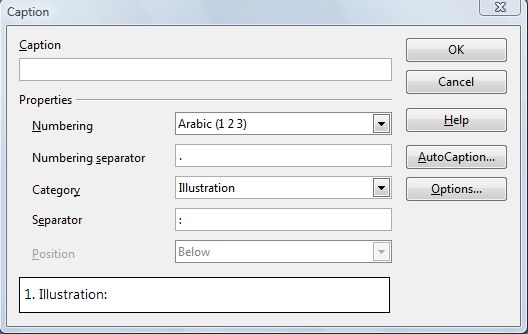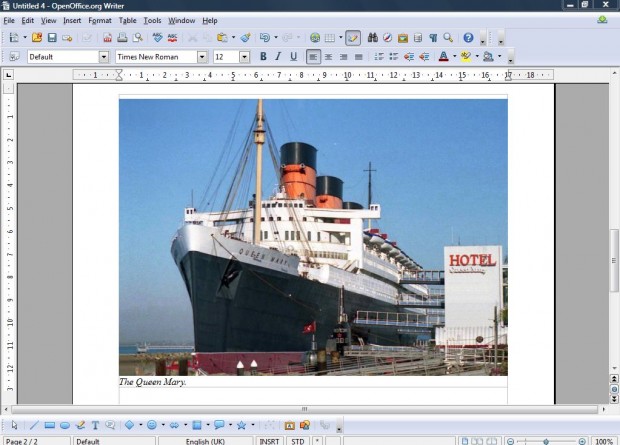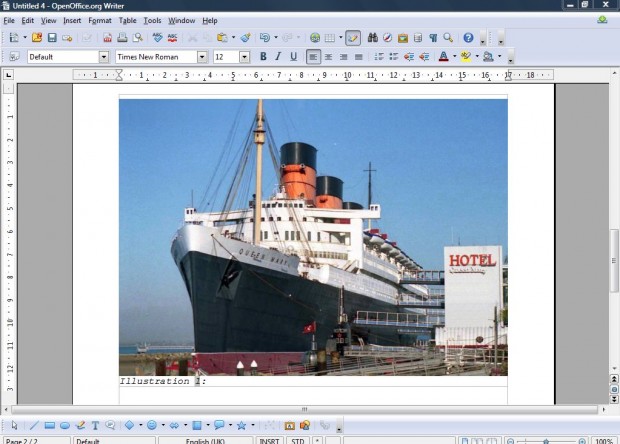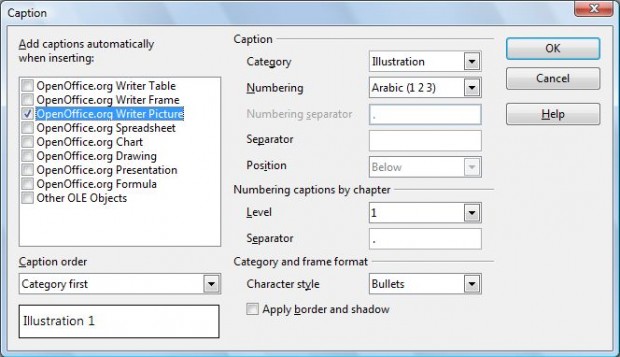Whenever you add graphics to OpenOffice documents, you can also place a text caption below it which provides brief further details on what’s in the image. For example, if you add an application package screen shot to a document you could add a caption that states what software is included in the image. The freeware OpenOffice software, like most suites, includes options that add captions to images.
Firstly, you should open a OpenOffice text or spreadsheet document that includes images within it. Then select an image to add the caption to with the cursor. Click Insert > Caption to open the window in the shot below.
There you add the caption’s text in the Caption text box at the top of the window. Below that there is a drop-down list from where you can add category details such as Drawing, Illustration etc which precedes the main text. Select a category that best matches the graphic you have added to the document. Alternatively, you could select None to remove the preceding category details from the caption as in the shot below.
If you add a category within the caption, you can change its font by selecting Options. That opens the Options window from where you can select an alternative font from the style drop-down list. Choose an alternative font, and click OK to close the window.
Caption categories can also be added to graphics automatically so that they include a category when you put them in a document. To do that, select the AutoCaption option from the Caption window. That opens the window below where you select one, or more, of the check-boxes to pick OpenOffice applications and graphic types that will include the caption category when put in the document. Then choose one of the categories to add to the caption from the Category drop-down list, and click OK to close the window. The graphic type you selected should then include the caption category when added to the document.
Those are the options OpenOffice includes for image captions. Now add numerous alternative captions to your OpenOffice document graphics. With them you can add extra details to a variety of document graphics such as graphs, photos, tables and drawings.

 Email article
Email article