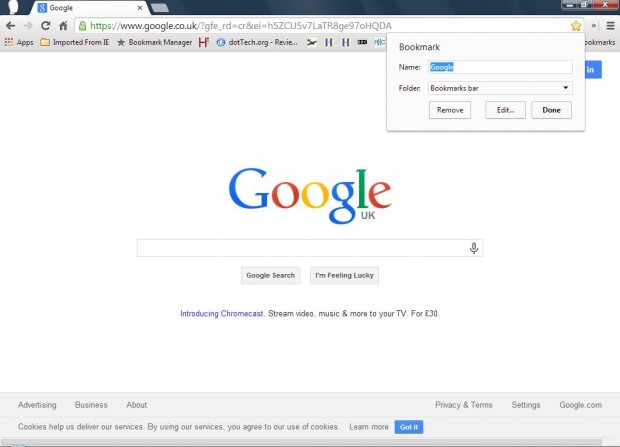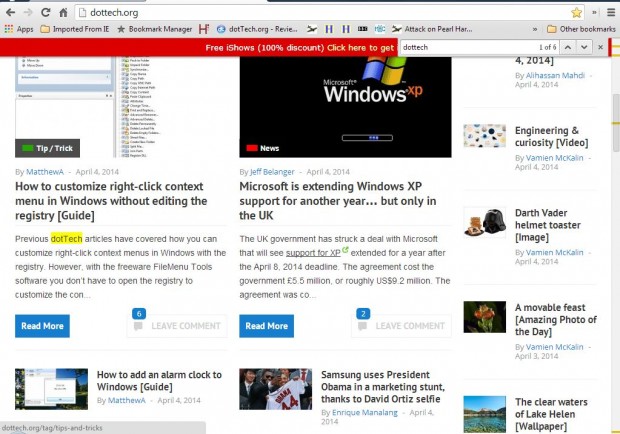Google Chrome is a browser which has a variety of keyboard shortcuts. The shortcut keys can provide quicker access to the browser’s options. These are a few of the more notable Google Chrome shortcut keys.
Tab Shortcut Keys
If you have lofts of page tabs open, you can browse through them with the Ctrl + Tab key. That opens the next tab in the Chrome window. Alternatively, if you press Ctrl + 1 through to Ctrl + 9 you can open a tab at a specified position within the window. For example, Ctrl + 1 opens the first tab and Ctrl + 9 goes to the last tab in the window. You can also reopen the last 10 closed tabs. To do so, press Ctrl + Shift + T; and the last tab you closed should then reopen.
Browsing History Shortcut Keys
There are shorcut keys for the browsing history. To go back to a previously opened page, press the backspace key. To go to the next page in your browsing history, you should press Alt + the right arrow.
Bookmark Shortcuts
You can add websites to your bookmark page with shortcut keys. Press Ctrl + D to open the bookmark popup window in the shot below. Press the Ctrl+Shift+D keyboard shortcut to save all the pages open in a current window as bookmarks in a new folder. To add the bookmark bar to the top of the browser, as below, press the Ctrl + Shift + B shortcut key
Open the Find Bar
Google Chrome has a Find Bar with which you can search within webpages. When you input keywords in the Find Bar, matching keywords on the website are highlighted yellow. To open Find Bar, as below, press Ctrl + F.
Those are Google Chrome shortcut keys that might come in handy. When signed in on Chromebook, you can also open a map of the browser’s shortcut keys by pressing Ctrl+Alt+?.

 Email article
Email article