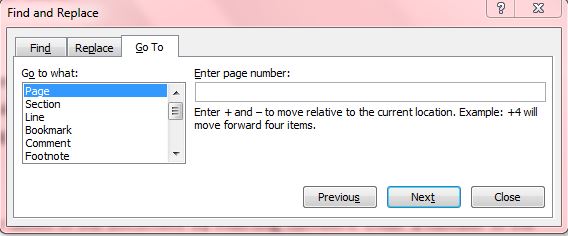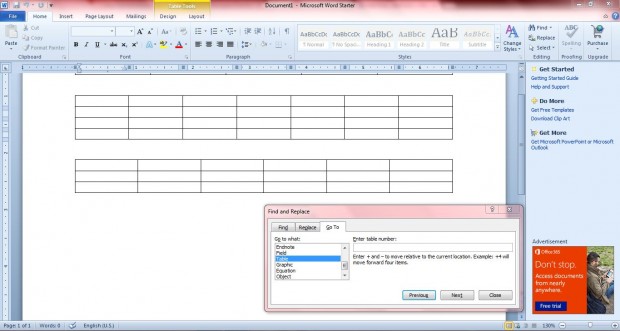Word 2010/2013 includes a variety of options with which you can search your documents more quickly. If you have a document with lots of tables in it, you can jump directly from one table to the next. As such, the scroll bar is not essential to locate specific tables.
Open a document with lots of tables in it, and then click on the small arrow next to the Find option. That should open a small menu from where you can select Go To. Alternatively, press the F5 shortcut key to open the window in the shot below.
There you should select Table from the scroll list, and then click the Next option. That will move to the position of, and select, the next table in your document. In addition, you can also move back to tables above the one selected by clicking the Previous option.
Alternatively, you can navigate to tables by entering numbers. Enter a number in the text box to jump to a table in the document with a corresponding number. For example, if it’s the second table in a document, entering two will jump to that table.
You can also add a + or – before the number to navigate to tables relative to the current location. If, for example, you enter + 2, the cursor will move forward a couple of tables. When – 2 is entered, it will jump back a couple of tables instead.
Of course, you can also navigate to headings, graphic, page numbers, footnotes etc within Word documents much the same. The Go To option can be handy for finding parts of Word documents, such as tables, without scrolling through an entire document.

 Email article
Email article