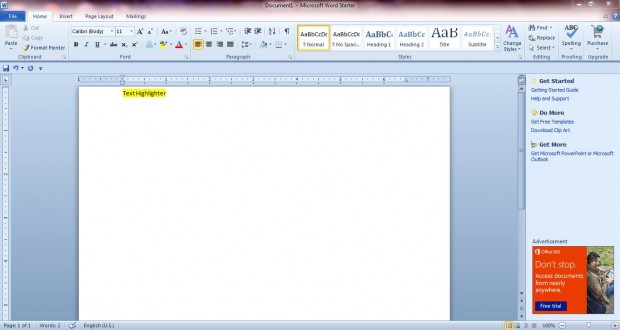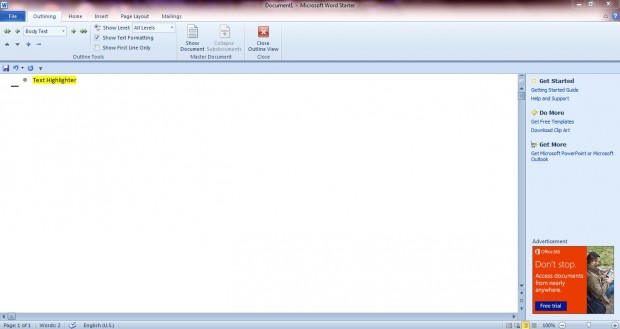MS Word 2010 has, like many software packages, a variety of keyboard shortcuts. With the keyboard shortcuts you can select a variety of options that aren’t visible on its menus and Ribbon. These are a few of the more notable Word 2010 keyboard shortcuts.
Text Formatting Shortcuts
Word 2010 has plenty of text formatting shortcuts which you can press to format documents. For example, you can press Ctrl + ] to expand the selected text size by one point. Pressing the Ctrl + [ keyboard shortcut decreases the font size by a point.
You can also switch between upper case, lower case or title case with shortcut keys. Select some text and press Shift + F3. Then the text case switches to UPPER CASE, lower case or a Title Case each time you press the shortcut key.
Word 2010 also includes a yellow highlighter which you can highlight selected text with. Select text and then press Ctrl + Alt + H. That should highlight the text yellow as in the shot below.
Move Table Rows, Bullet Points and Paragraphs
You can move selected table rows, paragraphs and bullet points up and down the document pages with the Shift + Alt + up/down arrow keys keyboard shortcut. Press Shift + Alt + up arrow to move a selected paragraph further up, or Shift + Alt + down arrow to move it down the page. Check out this dotTech article for further details.
Inserting Symbols
There are plenty of characters and symbols you can add to Word 2010 documents, but not all have keyboard keys. For example, there is no copyright key on the keyboard. You should instead press the Alt + Ctrl + C shortcut to add a © to documents. In addition, you can add a registered trademark ® symbol to documents by pressing Alt + Ctrl + R. Pressing Alt + Ctrl + T inserts a trademark ™ symbol.
Switching Document Views
MS Word 2010 has three alternative views for documents such as print layout, outline view and draft view. Each of those has shortcut keys which switches views. Press Alt + Ctrl + N to switch to the draft view, Alt + Ctrl + O for outline view and Alt + Ctrl+ P for the print layout view.
Other Keyboard Shortcuts
Press the Alt + F4 shortcut key to close the Word window and save documents. The Ctrl + F6 shortcut key switches between open Word documents when you press it. Also note the F5 shortcut key which opens the Find and Replace window from where you can navigate to tables, headers, pages and graphics within a Word document.
Those are just a few of the Word 2010 keyboard shortcuts. They’re handy keyboard shortcuts for text formatting, inserting symbols, switching views and navigating documents. You can also add your own custom Word 2010 keyboard shortcuts by selecting the File tab > Options > Customize Ribbon and the Customize option in the Keyboard shortcuts section.

 Email article
Email article