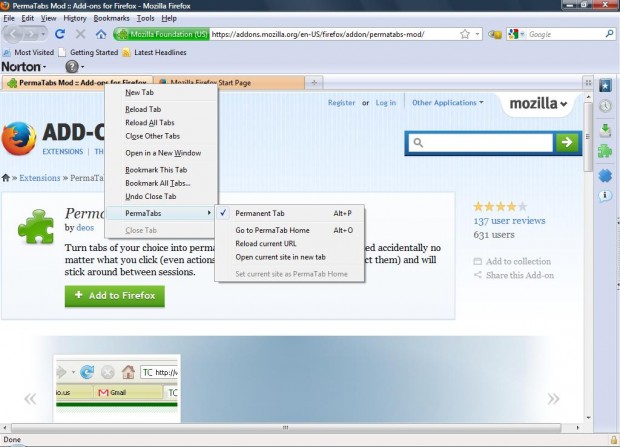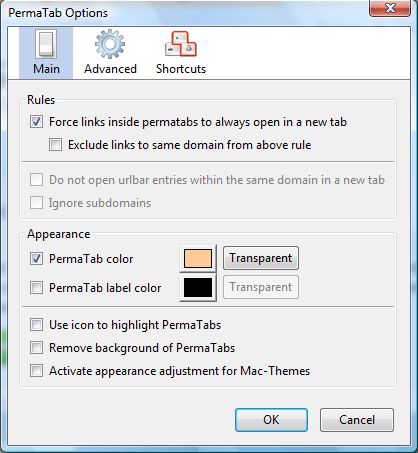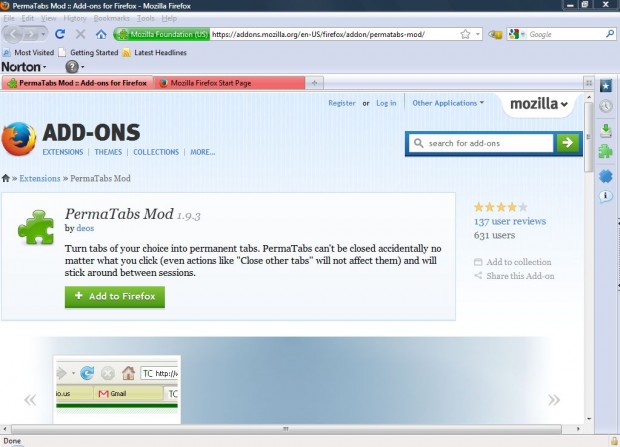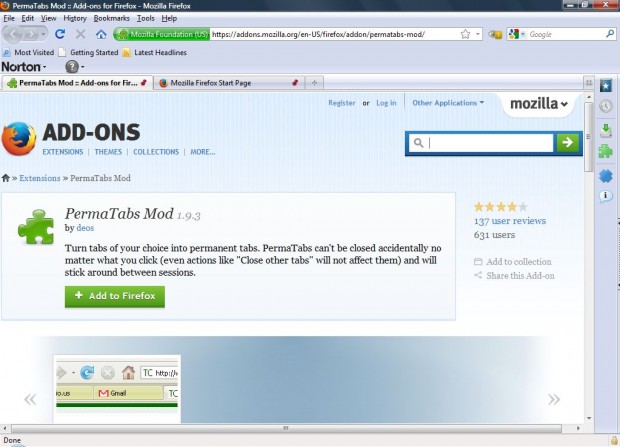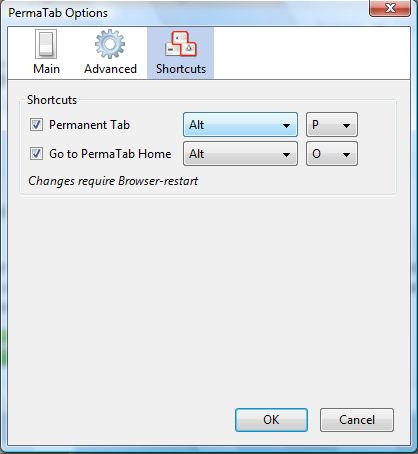Firefox has various tab options, but you cannot add permanent tabs that always remain open on the browser. Well, actually you can! All that’s required is the PermaTabs Mod add-on for the Firefox browser which turns tabs of choice into permanent tabs.
To add the add-on to the browser, check out this page and click + Add to Firefox. When you’ve added the add-on, restart the Firefox browser. You should find a couple of temporary permanent tabs on the browser with an orange-tan color.
Now you can add some permanent tabs to Firefox. Open a Web page, and then right-click its tab to open the context menu below. There you’ll find a new PermaTabs option to select, and then click on the Permanent Tab option. That should turn it light orange to highlight that it is now a permanent tab on the Firefox browser. To remove a permanent tab, you click the same ticked option.
You can also customize the permanent tabs on the Firefox browser. Click Tools > Add-ons and select PermaTabs Mod. Then you should click Options to open the window below.
From there you can customize the color of the permanent tabs. Click Main and then the PemaTab color box. Choose an alternative color from the palette, and then click OK to close the window. That should change the tab color to the one you selected as in the shot below.
Alternatively, you can remove their color and add a pin icon to them instead. Click the PermaTab color check-box to remove its tick, and select the Use icon to highlight PermaTab option. Click OK and the permanent tabs will then include pin icons on them as below.
You can also configure the PermaTab shortcut keys. Select Shortcuts on the PermaTabs Options window, and then select alternative shortcut keys from the drop-down lists. The default shortcut key is Alt + P which turns selected tabs into permanent tabs when you press it.
Overall, PermaTabs Mod is a great addition to the Firefox browser. With it you can add permanent tab pages to Firefox for your favorite websites.

 Email article
Email article