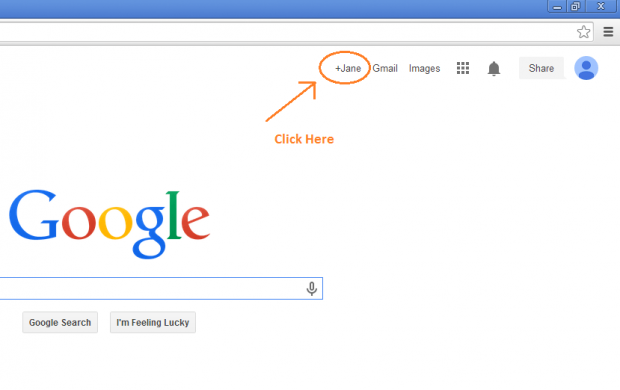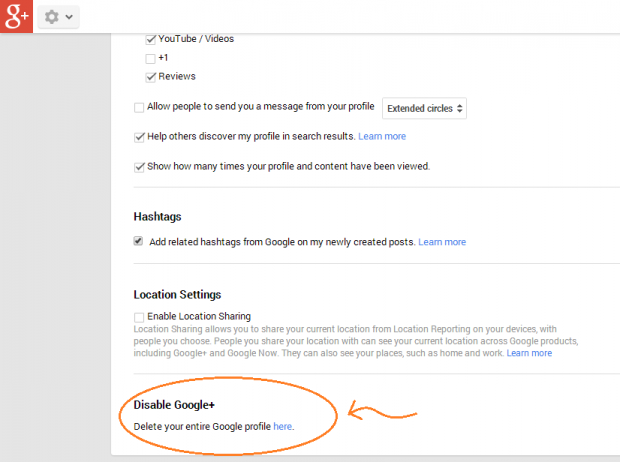Do you wish to delete your Google Plus account but you don’t know how? In this post, I will guide you through the steps that you need to do in order for you to permanently remove or deactivate your Google Plus profile.
As you may have already noticed, Gmail is automatically linked to your Google+ profile. Of course, this is a good thing but it can also be quite bothersome especially if you wish to create multiple Gmail accounts. The thing is, for every new Gmail sign-up, a new Google Plus account will also be created regardless if the user already has an active Google Plus profile. So you’re basically left with no other choice but to manually delete your excess or unused G+ profile.
Important: Keep in mind that the following steps will guide you through the account deletion process. While it is possible for you to reactivate your Google Plus profile, you will no longer be able to retrieve or restore the data from your deleted account.
Step One
Log-in to your Google Plus account (the account that you want to delete). You can do this by clicking your profile link on Gmail or you can directly log-in thru your Google Search homepage. Just go to Google.com then click the “+yourname” link on the top menu (ex. +Jane).
Step Two
Once you’ve successfully logged in, you will be redirected to your Google Plus homepage. Find the drop-down menu on the left side of your page (right below the Google+ logo). Click on it then go to “Settings”.
Step Three
On your settings page, you will see a list of options for managing your privacy, subscriptions, notification delivery, etc. Just scroll all the way down to the bottom of the page. You’ll then find an option that states “Disable Google+”. Click the click that leads to its confirmation page.
Step Four
Make sure to read all of the details and conditions stated on its confirmation page. Do take note that if you delete your profile, you will also be deleting all the data and services that depends on it. This includes the Google+ Pages that you own and manage. After which, click all of the check boxes on the bottom part of the confirmation page. Confirm your action by clicking the “Remove Selected Services” button.
Step Five
Wait until your account has been successfully deleted. Once your account has been successfully deleted, you will no longer be able to access your Google Plus profile but you will still be able to access the rest of your other Google-related accounts such as your Gmail account and Google Drive.
Conclusion
Done!

 Email article
Email article