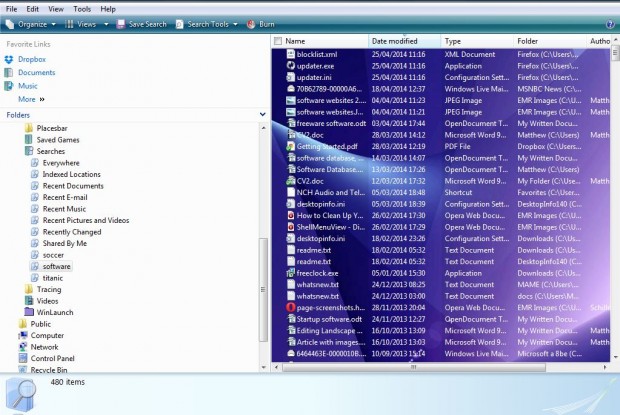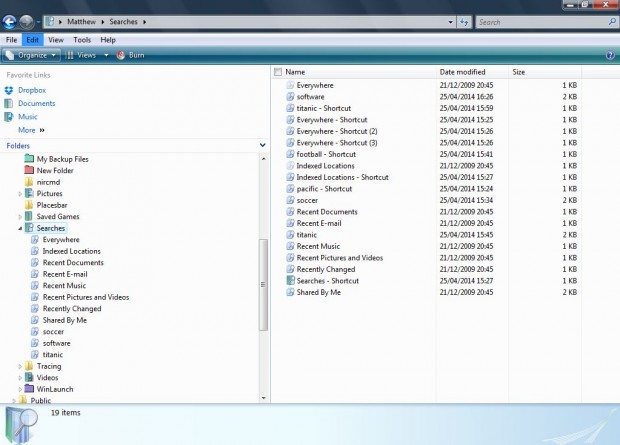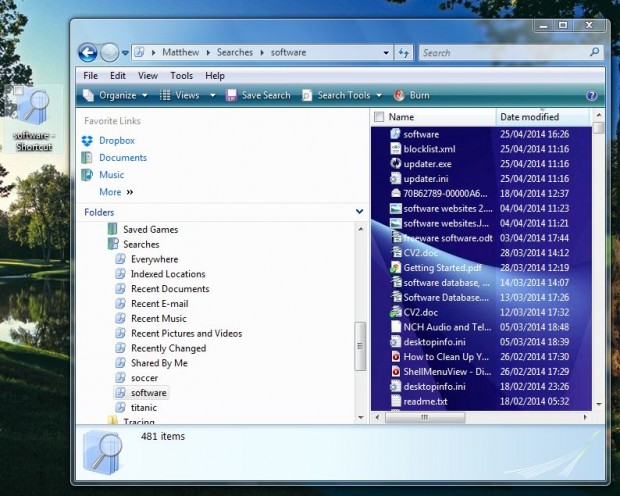Those who often search for a group of files, or specific software packages, with the same keywords should save their searches. Then you can open saved searches instead of entering the keywords. You can save searches with Windows Explorer, and add search shortcuts to the desktop.
Open Windows Explorer (which has a Win + E keyboard shortcut), and then enter a keyword in the search box at the top right of the window. The search will then find a variety of files, and software, that match the keyword that you entered.
Click on the Save Search option near the top of Windows Explorer under the menu bar. That opens a Save As window where you should save the search to your Searches folder. The search in saved to the Favorites in Windows 7 Explorer.
To reopen saved searches, you should then open the Searches folder, in your user folder, if you have Windows Vista Explorer. Those with Windows 7 Explorer can open saved searches under Favorites. When you click on a saved search, the search results are shown on the right of the Windows Explorer window.
Those saved searches can also be added to the Windows desktop. You can drag and drop the searches from Windows Explorer to the desktop. Alternatively, right-click the search, select Send To and Desktop. A search shortcut should then be on the desktop as below. Click on the shortcut to open Windows Explorer and the pertinent search results.
Saving searches for various types of files and software is a great way to boost productivity. The desktop search shortcuts also provide better access to multiple files.

 Email article
Email article