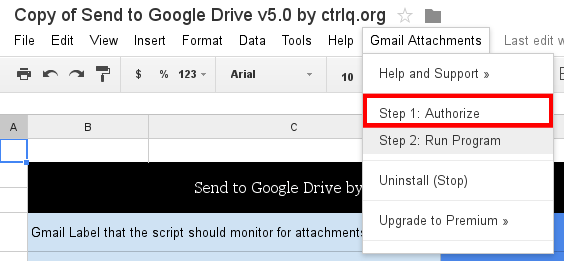Like the new Gmail feature that allows you to add email attachments to your Google Drive account? Wish you could automate it? Well, it turns out that you can! There’s a very simple script that you can connect to your Google account to automate the whole process!
Like the new Gmail feature that allows you to add email attachments to your Google Drive account? Wish you could automate it? Well, it turns out that you can! There’s a very simple script that you can connect to your Google account to automate the whole process!
Before We Begin
This particular script requires a Google Docs spreadsheet. Save a copy of this spreadsheet to your own account by clicking here.
Once the sheet is saved, Google Drive will automatically open it.
If you want to disable the script, go into the spreadsheet, click Gmail attachments, look for ‘Uninstall (Stop)’ and click on it. This will stop and uninstall the program.
How to Automatically Save Gmail Attachments to Google Drive
Inside the Google Doc’s spreadsheet, look for the Gmail attachments tab and click on it. Once found, click the authorize button. This will allow the script to use your Google account. Don’t worry! It’s safe. It does not have a way to use your password and only has limited access.
After authorizing the script to use your Google account, it’s time to run the program. Go back to the Gmail attachments tab and look for ‘Step 2: Run Program‘.
This script will keep track of your Inbox label and re-check it every five minutes. If you wish to set the program to scan a different label (or many different ones) just edit the spreadsheet and replace ‘inbox‘ with whatever else you desire.
Conclusion
The new feature that allows you to save attachments directly to Google drive is a genuinely awesome feature, but one that lacks automation. Luckily, there’s no shortage of programmers out there looking to automate this process. Enjoy!
[via labnol]

 Email article
Email article