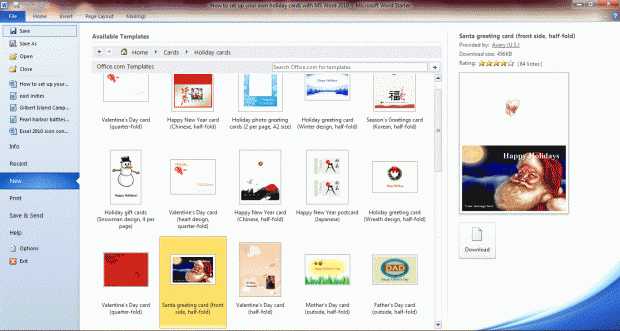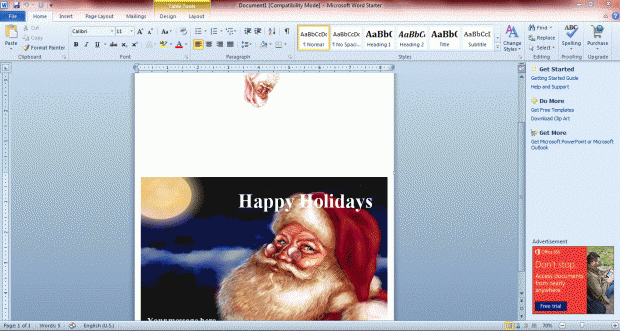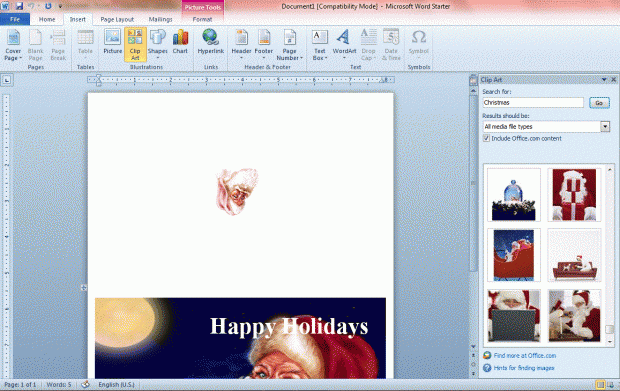When it comes to designing holiday cards, some might overlook MS Word 2010/2013. Desktop publishing software packages usually have the most extensive options for cards. However, you can also set up holiday cards with MS Word 2010/2013.
The quickest way to design a holiday card with MS Word 2010/13 is to select from some of its predesigned templates. Click the File tab, select New > Cards to open a variety of folder templates. Then click on Holiday cards to open the MS Word 2010 or 2013 holiday card template selection below.
There are plenty of great holiday card templates to pick from there. Click on one of the card templates to open a preview on the right of the window. Double-click any of the card template designs to open them in a document page. You can also find plenty more MS Office holiday card templates at this page.
Then you should select the text boxes on the card’s cover to enter your own text. To further format the text, right-click on the text box to open additional formatting options such as Bold, Italic etc. Select Styles from the context menu to pick from a variety of alternative preformatted text. You can also drag the text boxes to alternative positions on the card.
You can also further format the images on the card. To open the window in the shot below, right-click on one of the images on the card and select the Format Picture option from the menu. Click the Picture Tab to adjust the image’s contrast, and select the Size tab to edit its size.
Alternatively, add new images by clicking Insert > Picture or Clip Art. MS Word has a variety of holiday themed clip art to choose from. For example, enter Christmas in the clip art search box to find a variety of Xmas theme clip art to add to your card.
Change the card’s background color by selecting the Page Layout tab and Page Background. Then pick an alternative color for the card from the color palette. Select Fill Effects to add color gradients to the holiday card’s background.
Once you have a final design, click the File Tab and Print to print out the document. For cards, it’s best to have cardstock printing paper at your disposal. However, you could still print it to standard paper; and then glue the card’s front and back cover to folded card.
So MS Word has a reasonable range of options for holiday cards. You can select from a variety of holiday card templates, and then further customize those templates with Word’s text, image and document formatting options. As such, desktop publishing software, such as MS Publisher, are not exactly essential card design packages.

 Email article
Email article