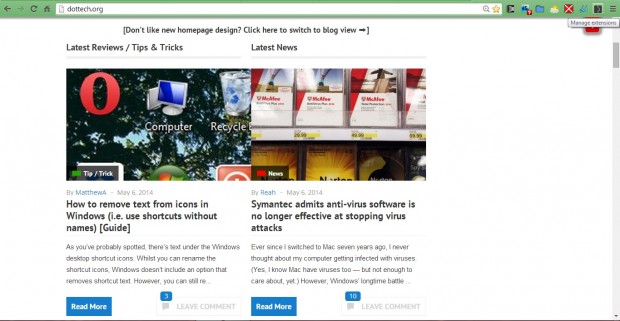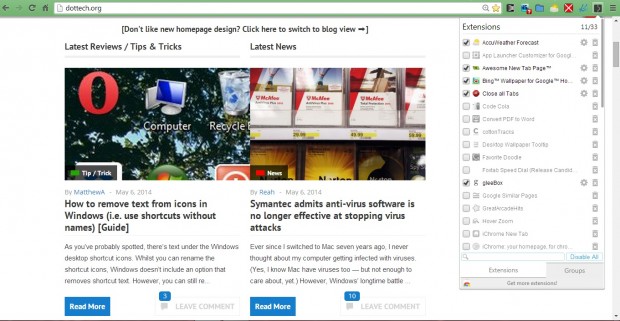To select and configure Google Chrome extensions, you would usually click Customize Google Chrome > Settings > Extensions. That opens the list of all the extensions added to the browser. However, it would be somewhat better if you could access those extensions directly from the browser’s toolbar.
Well, you can access them from the toolbar with the SimpleExtManager extension for both Google Chrome and Opera. This is the Google Chrome SimpleExtManager page where you should click the + Free option to add it the browser. Then a Manage extensions button should appear at the top right of the browser as below.
Now click on that button to open a list of all your browser’s extensions from the toolbar. All the enabled tabs have a ticked check box, and you can open their configuration options by selecting the cog icon to the right of their titles. To delete the extensions, click the X Uninstall option beside the cog icon. If you scroll down the menu, you’ll also find it includes your Google Chrome apps and themes.
Click on the cog icon next to the SimpleExtManager extension to open further customization options as below. There you can add, or remove, SimpleExtManager menu options.
In addition, you can also group extensions and apps by selecting the Create new group option at the bottom of the page. Select the extensions to add to the group, and enter a suitable title. Then click Groups at the bottom of the SimpleExtManager menu to open, or close, a group of Google Chrome extensions.
An extension button on the Chrome toolbar is something that Google should have already added to the browser – but, as of yet, they haven’t. The SimpleExtManager gives you more direct access to your Chrome extension and app settings. Opera users can also add the extension to that browser from this page.

 Email article
Email article