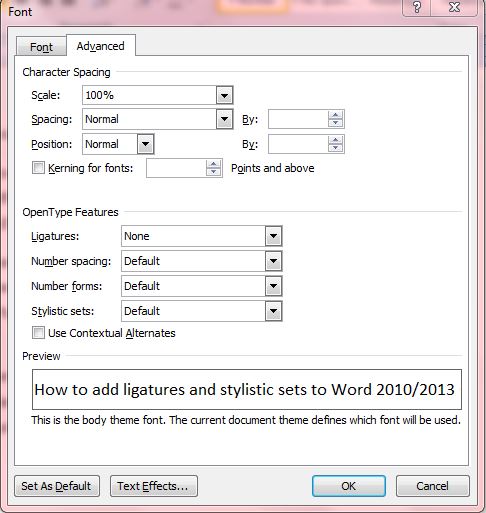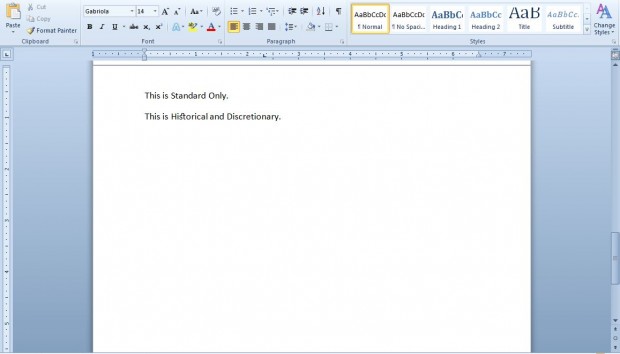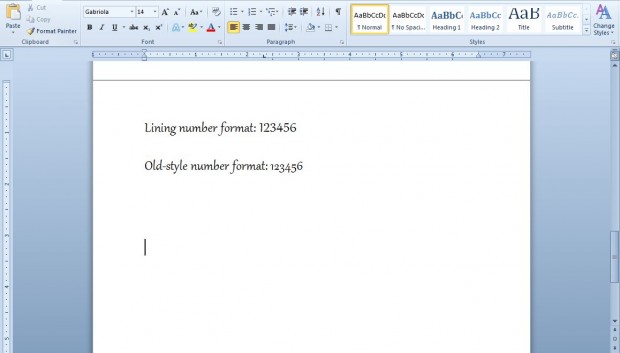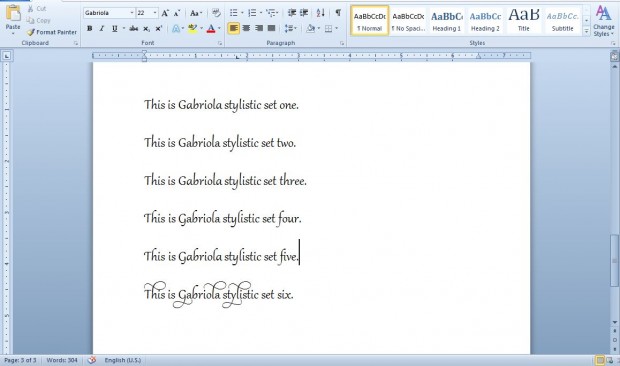Microsoft added new font options to Office 2010. With those options you can further format certain fonts with OpenType ligatures and alternative stylistic sets. Here’s a quick look at Word 2010’s OpenType font options.
Note that Word 2010 has only several OpenType fonts. The OpenType fonts are Calibri, Cambria, Constantia, Corbel, Consolas, Palatino Linotype and Gabriola. The Consolas, Palatino Linotype and Gabriola fonts include all the OpenType font formatting options.
First, select one of those fonts from the font drop-down list on the Home tab; and then enter some text. Select the text, right-click and click Font to open the window in the shot below. There you can select various OpenType formatting options for the font.
You can choose between three alternative ligatures. Click on the ligatures drop-down list, and then select Standard Only, Standard and Contextual or Historical and Discretionary. There isn’t much of a difference between the alternative ligatures.
To select alternative number formats, click on the Number forms drop-down list. You can choose from either Lining or Old-style alternatives. The shot below shows the two alternative number forms with the Gabriola font.
Word 2010 also has a variety of stylistic sets. The OpenType fonts have up to 20 alternative stylistic sets to choose from. Click on the stylistic sets drop-down list, and select one of them from there. Below are the six Gabriola stylistic sets.
Those Word 2010 options add typographical effects to documents. You can add them to Word 2010/2013 documents, and Publisher 2010/2013 also has OpenType font options.

 Email article
Email article