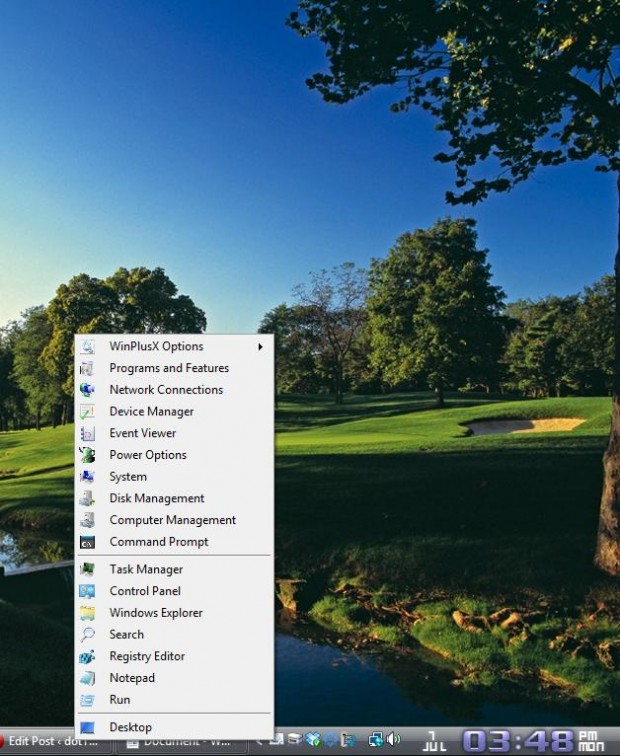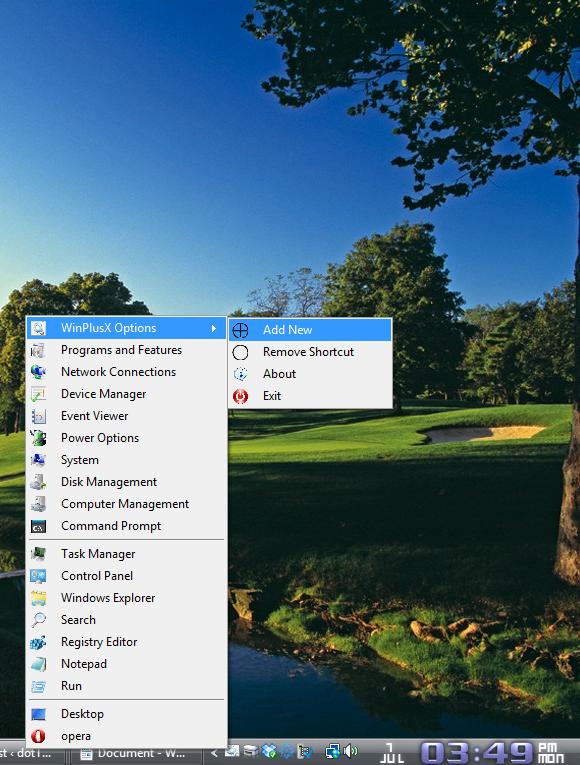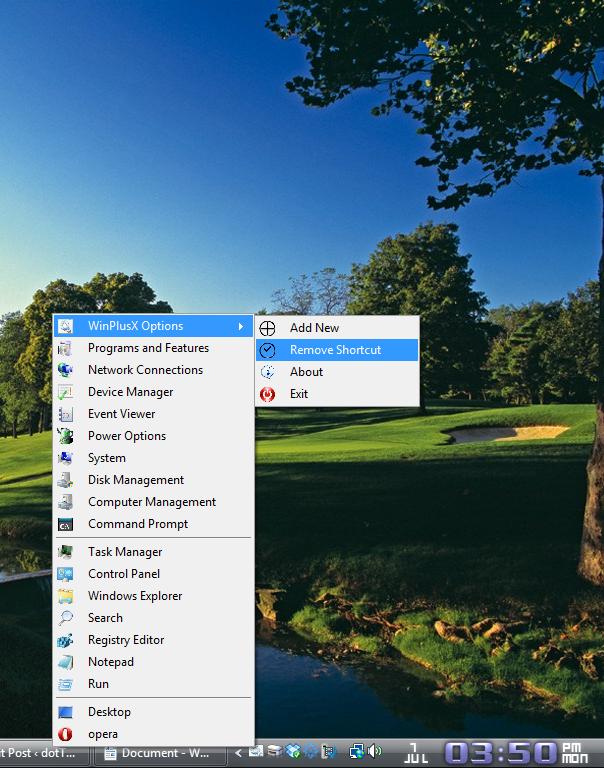Windows 8 includes a Win + X menu that provides quick access to a variety of system shortcuts. For example, you can open the Device Manager, Task Manager, Command Prompt etc from the Win + X menu. You can also add this menu to both Windows Vista and 7 with the freeware WinPlusX 4.0.
To add the WinPlusX 4.0 menu to Windows, open this page and click on the Download option to save as a Zip file. Then right-click on the Zip file, select Extract All and choose a suitable location for the extracted folder. Open the folder and click on WinplusX.exe.
Open the menu by clicking on its system tray icon. Alternatively, press the Win + X shortcut key. That opens the Win + X menu in the shot below.
Now you can open a variety of system tools from this menu. In addition, you can also add shortcuts to the menu. Click on WinPlus X Options at the top of the menu and Add new. Choose a software package to add to the menu, and click OK to close the window. You should then find a shortcut for the selected software package at the bottom of the menu as below.
To delete shortcuts from the menu, click WinPlusX Options > Remove Shortcuts. Then select a shortcut on the menu to remove it. Note that you should also select Remove Shortcuts after removing a shortcut.
Overall, Win + X is a very handy addition to Windows Vista and 7. You can add a variety of shortcuts to it to replace those on the desktop, Start menu or taskbar, and it already includes a good choice of system tools.

 Email article
Email article