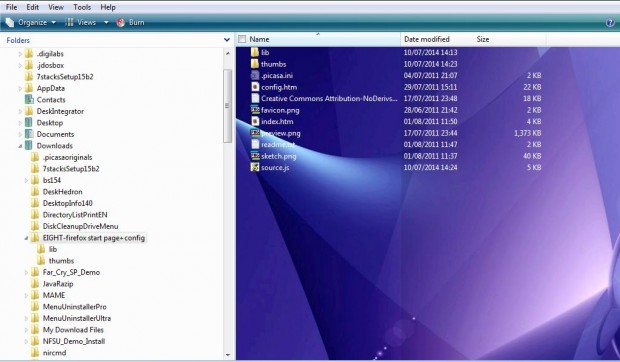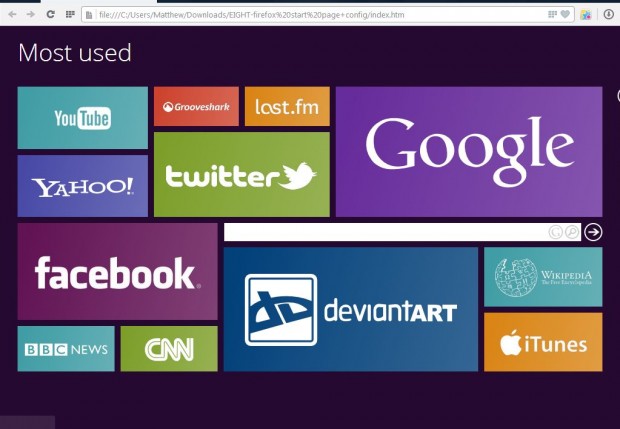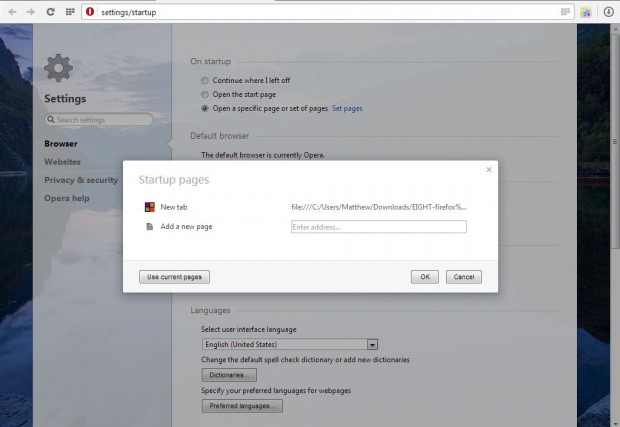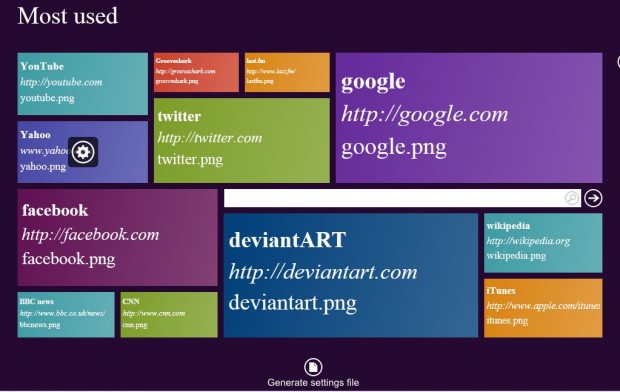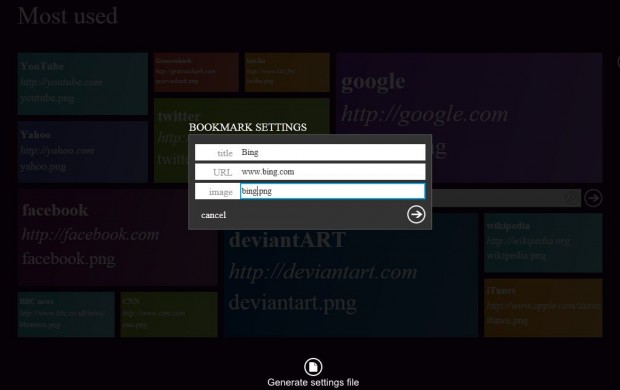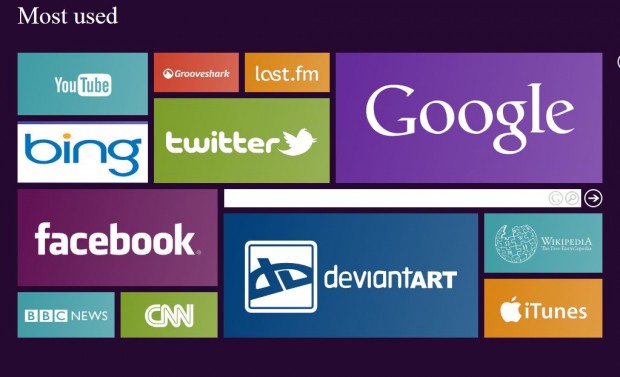This article covered how you can get a Windows 8 Metro-like page for the Google Chrome browser. However, that extension is exclusively for Chrome. You can add a Windows 8 Metro homepage to all the foremost browsers with EIGHT.
EIGHT is an HTML file that you can download from this page. Select the Download option on that page to save it as a Zip file. Then right-click on the Zip file, click Extract All and choose a suitable location for the extracted folder. Open the extracted folder as in the shot below.
From there right-click on the index.htm file and select Open With. Select a browser such as Opera, Firefox or Internet Explorer to open the page with. The page should open in the browser as below.
This Windows 8 Metro style page includes website links in the tiles. It also has a search box to enter keywords in. On the right of the window there is an arrow you can select to open further pages with more website tiles on them.
Now set EIGHT up as your browser homepage. For example, in Opera Stable you would select the Opera button at the top left of the browser window and select Settings to open the page in the shot below. Then click Open a specific page or set of pages, and copy (Ctrl + C) and paste (Ctrl + V) this URL into the text box: file:///C:/Users/Matthew/Downloads/EIGHT-firefox%20start%20page+config/index.htm. In Firefox 29 select Open menu > Options and then copy/paste the URL in homepage text box.
You can also customize the website tiles included on the page. Right-click on config.htm, in the EIGHT folder, select Open With and a suitable browser. That should open the WYSIWYG editor in the browser as below.
Now you can replace the default website tiles with alternatives. For example, you can replace Yahoo with Bing by clicking on the Yahoo tile’s cog icon. Delete the Yahoo title, URL and thumb. Then enter Bing as its title and www.bing.com as the URL.
To find alternative thumbnail images for the tiles, enter their titles in the Google search box and select Images. Then right-click on one of the logo images and save it as a PNG. Save the images in the EIGHT thumbs subfolder. In the WYSIWYG editor enter the full image file title along with the .png at the end for its thumbnail.
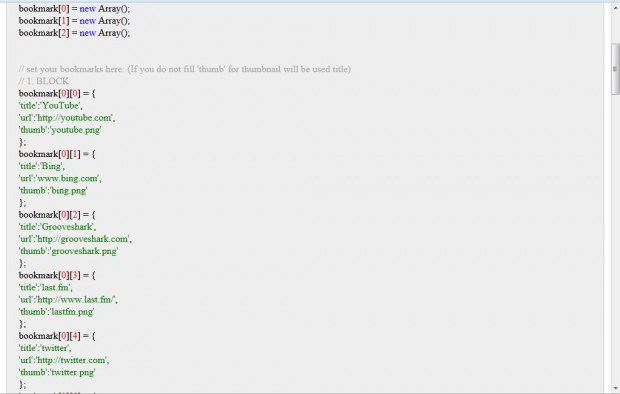 Select Generate settings file to open the source text above. Copy and that text with Ctrl + C, and open the source.js file in the EIGHT folder by right-clicking it, selecting Open With and Notepad. Delete all the text in the file, and then paste your new source text into the Notepad with Ctrl + V. Click File and Save to save the editing. In the shot below I’ve replaced the Yahoo title with a Bing alternative.
Select Generate settings file to open the source text above. Copy and that text with Ctrl + C, and open the source.js file in the EIGHT folder by right-clicking it, selecting Open With and Notepad. Delete all the text in the file, and then paste your new source text into the Notepad with Ctrl + V. Click File and Save to save the editing. In the shot below I’ve replaced the Yahoo title with a Bing alternative.
With EIGHT you can now add a Windows 8 Metro homepage to Firefox, Opera, IE or any other browser. As it includes myriad website tile shortcuts and a search box the EIGHT homepage can give you more direct access to your bookmarks.

 Email article
Email article