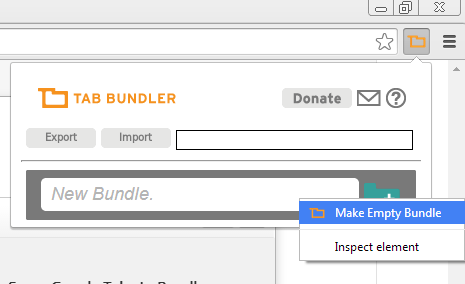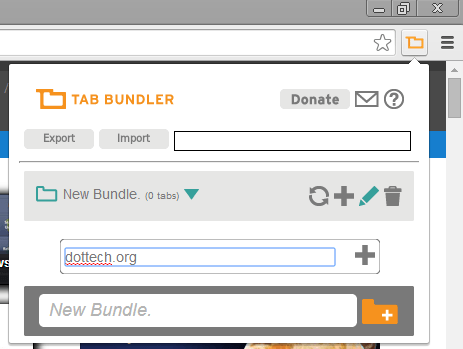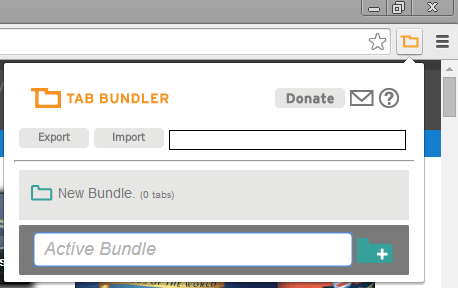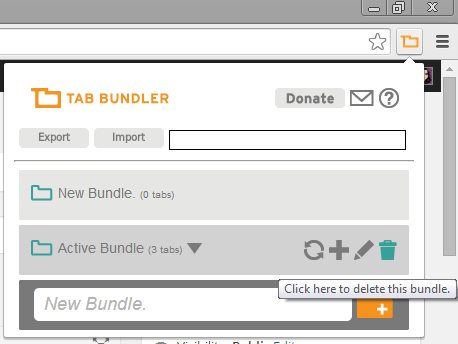Saving tabs in bundles can come quite in handy especially if you are dealing with multiple tabs in different windows. It’s also good for multitasking. With it, you can easily recover and reload the tabs from your previous browsing sessions. No need to search through the long list of pages that you’ve previously visited.
In Chrome, you can save tabs in bundles by following the steps listed below so read on.
Step 1
On your Chrome web browser, go to the Web Store then download and install the extension called “Tab Bundler”.
Step 2
Once the extension is installed, it will place its icon to your browser’s omnibar. Just click on its icon to create a new bundle.
Remember, with Tab Bundler, you can create an empty bundle or a new bundle that contains all of your open tabs.
Step 3
To create an empty bundle, just click on the extension’s icon on the omnibar. A pop-up window will appear. Right-click on the orange folder then click “Make empty bundle”.
To add new tabs to your empty tab bundle, just click on its edit (pencil) icon and then indicate the URL or number of the tab that you wish to add. To add tabs by numbers, you have to remember that the leftmost tab is number 1 and the tab on its right is number 2 and so on.
Step 4
To create a new tab bundle out of your active tabs, just click the extension’s icon on the omnibar and then type the name of the tab bundle that you wish to create then press “Enter”.
Step 5
To delete an existing tab bundle, just hover on it then click the “trash” icon. Remember, deleting an existing tab bundle won’t delete the tabs placed in it. If you wish to delete all of the tabs listed in that bundle, just right-click on it and then go to Tab Bundler > Close Tabs from Bundle. It’s as easy as that.
Of course, you can also delete each tab separately.
Reloading closed tabs
The good thing about Tab Bundler is that you can easily reload tabs from your previous sessions. These are the tabs that you’ve already closed.
To reload these tabs, just right click on their respective bundles and then go to Tab Bundler > Open in Incognito. Unfortunately, the extension still lacks the option that will allow you to open these tabs in a regular window.

 Email article
Email article