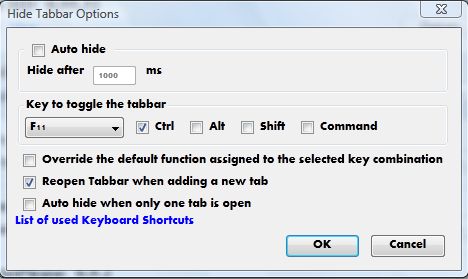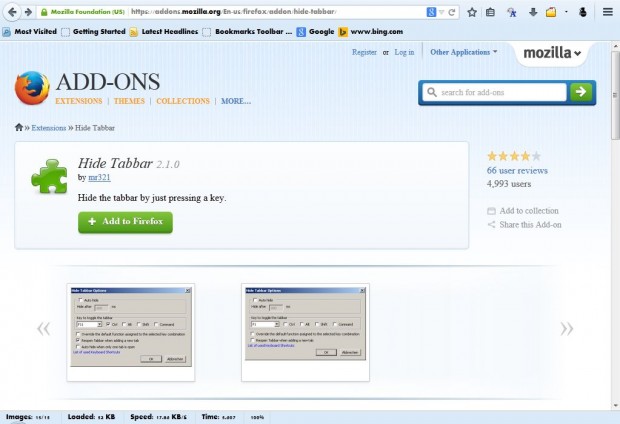Previous versions of Firefox included an option that removed the Tab Bar from the top of the browser. That option can no longer be selected in the current Firefox browser. However, you can still remove the Tab Bar from Firefox with Hide Tabbar 2.1.0. With this add-on you can also remove the Tab Bar with a customizable hotkey.
You can find the add-on at this page. Click on the + Add to Firefox option and Install Now, and then open the Firefox Add-ons page with the Ctrl + Shift + A hotkey. Click Hide Tabbar 2.1.0’s Options button to open the window below.
There you can customize the Hide Tabbar 2.1.0 hotkey by selecting the F11 drop-down list. Choose an alternative key from there, and select one of the check boxes for a hotkey combination. Then click on the OK button to close the window.
Now press the default Ctrl + F11, or the shortcut key you set up from the Hide Tabbar Options window, to remove the Tab Bar as below. You can also restore the Tab Bar by pressing the same hotkey.
The main advantage of removing the Tab Bar from Firefox is that it leaves more space on the browser’s window for the website pages. As you can restore the Tab Bar with the same hotkey, you can still switch between page tabs when required. For further Hide Tabbar 2.1.0 details, check out its homepage here.

 Email article
Email article