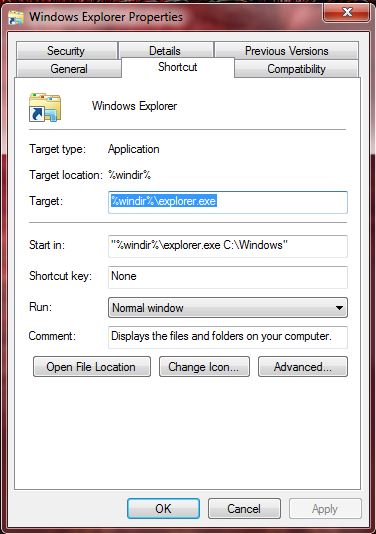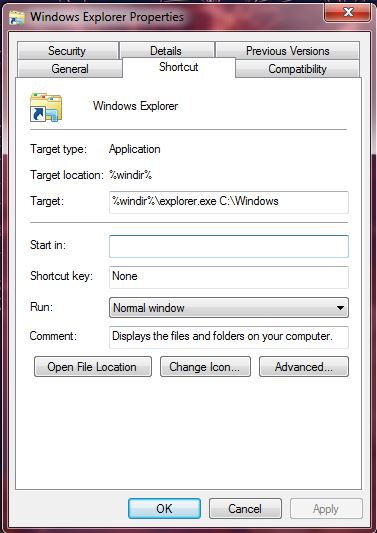When you click on the Windows Explorer taskbar shortcut it opens in the Libraries folder by default. However, you can set up Windows 7 Explorer so that it opens in any alternative folder. Then you can skip to folders that you open with greater regularity.
Enter Windows Explorer in the Windows 7 Start menu, and right-click on the Windows Explorer shortcut at the top of the menu. Select Properties from the context menu to open the window in the shot below.
Next, you should take a note of the drive and title of the new folder that Windows Explorer will open in. For example, that could be C:\Windows. The path details are at the top of the folder’s Windows Explorer window.
Enter C:\Windows to the end of the %windir%\explorer.exe in the Target field on the Properties window. So the field will then be: %windir%\explorer.exe C:\Windows. Now click Apply > OK to close the window.
Click on the Explorer shortcut on the Windows 7 taskbar, and it should then open in C:\Windows instead of the Libraries folder. Consequently, you can now open Windows 7 Explorer in any alternative folder.

 Email article
Email article