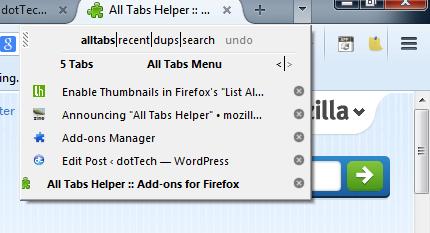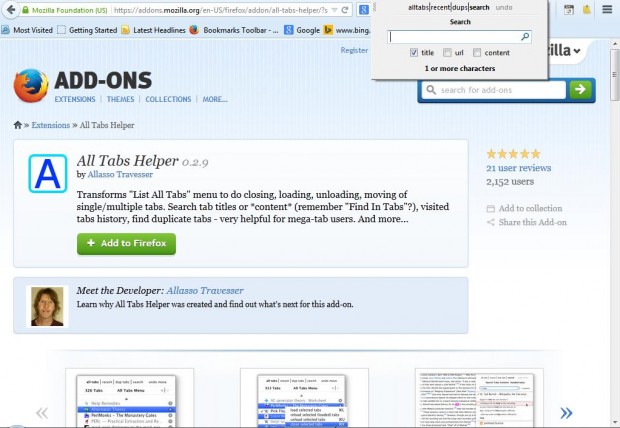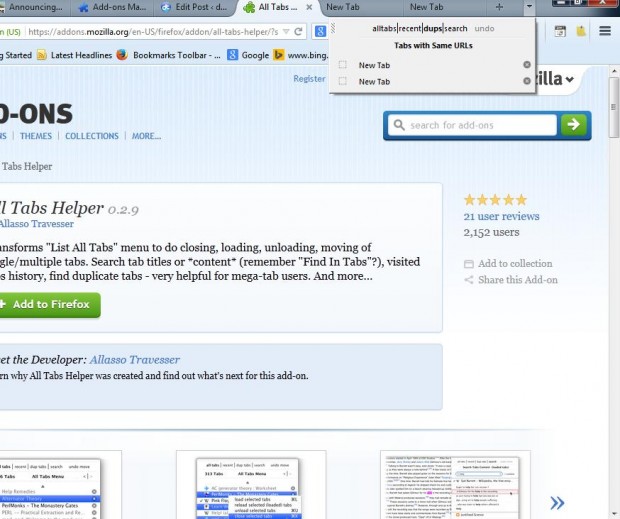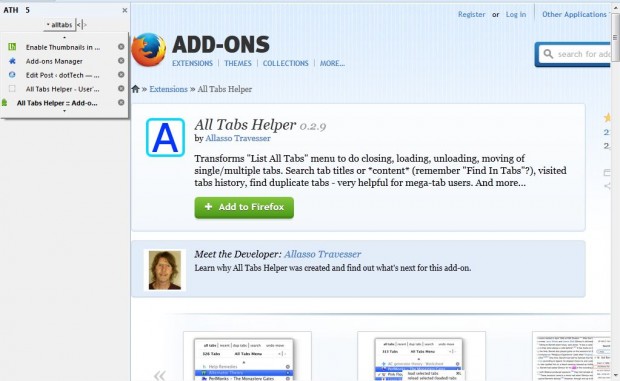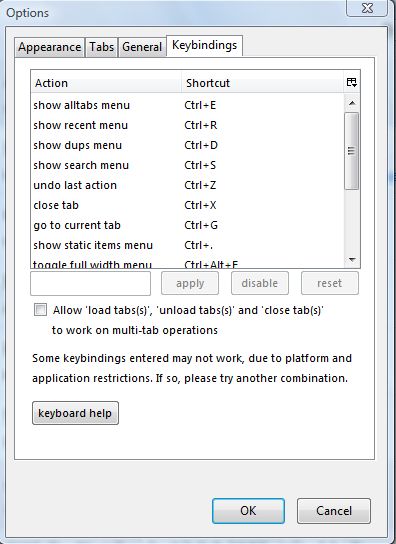When you have loads of page tabs at the top of your Firefox browser, open the List all tabs menu on the right of the tab bar. That shows you a list of page tabs, but doesn’t have any options. However, the All Tabs Helper Firefox add-on transforms the List all tabs menu.
You can add All Tabs Helper to Firefox from this page. Click + Add to Firefox > Install Now and restart the browser. Then open a lots of page tabs, and click on the List all tabs button at the right of the tab bar as in the shot below.
Now the List all tabs menu has loads of options and a search box. Click search at the top of the menu to open a small search box as below. There you can enter keywords to locate specific page tabs.
Click on alltabs at the top of the menu to open the full list of page tabs. Now there are X delete options on the right of the tab titles. Click on those options to close the tabs. To delete multiple tabs, hold the Ctrl key and select tabs on the list. Then right-click and select close selected tabs option. You can also select an undo close option to restore deleted page tabs.
There are a couple of arrows at the top of the menu. Click on the back arrow to open the tabs to the left of the one selected. Alternative, click on the forward arrow to flick through tabs further to the right than the open page tab.
With this add-on you can also filter out duplicate tabs. Select dups at the top of the List All tabs menu to locate any tabs with the same URLs. Then you can delete the duplicate tabs from the List All tabs menu.
All Tabs Helper has a sidebar view. To open the sidebar view, right-click on the List all tabs menu and select open menu in sidebar. That then opens the sidebar view below.
This add-on also has a variety of hotkeys. To open a list of the hotkeys, press Ctrl + Shift + A. Then click the All Tabs Helper Options button. Click on the Keybindings tab to open the hotkey list in the shot below. There you can customize the hotkeys by selecting one from the list and entering an alternative keyboard shortcut in the text box.
Those who open a huge number of Firefox page tabs should find All Tabs Helper a great add-on for the browser. This page provides further details for the add-on.

 Email article
Email article