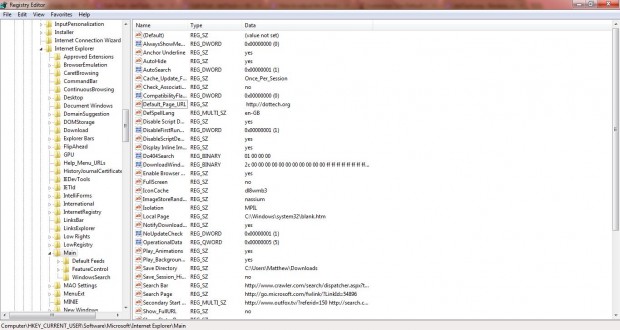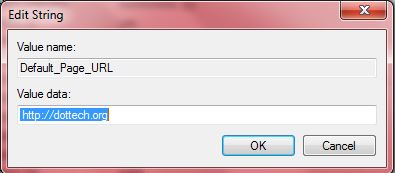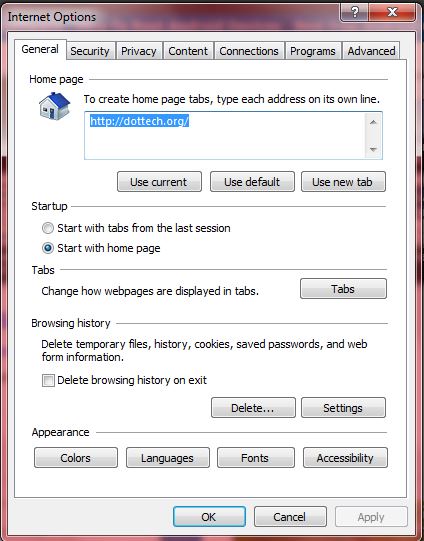Here’s a quick trick for customizing the Use default button on Internet Explorer 11 or any of its latest versions. That’s a button on the Internet Explorer Window that sets the homepage to a default manufacturer or Microsoft URL when you select it. This is how you can change that built-in default URL to other alternatives.
To open the registry editor, enter regedit in the Windows Start menu search box or Run. Then go to the following key: HKEY_CURRENT_USER\Software\Microsoft\Internet Explorer\Main. In the right-side pane you should find Default_Page_URL as below.
Now you should right-click on Default_Page_URL and select Modify from the context menu. That opens the window in the shot below where you can enter an alternative default homepage URL for the Use default button. For example, enter something like http://dottech.org/.
Next click the OK button to close the window. Open the IE browser, click the Tools option at the top right of the window and then select Internet Options. Now when you click on the Use default button, the default URL will be http://dottech.org/; or any alternative URL that you entered in the Edit String window above.
This could be handy for administrators who need to set the Use default button URL to their company website. Note that you might not be able to adjust the Use default button URL for earlier versions of Internet Explorer.

 Email article
Email article