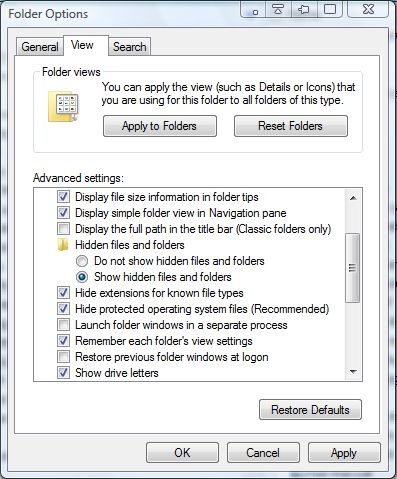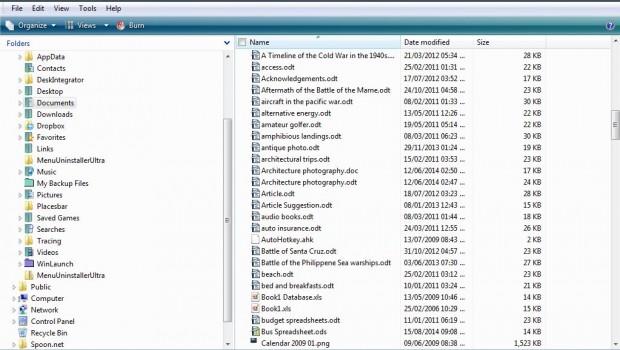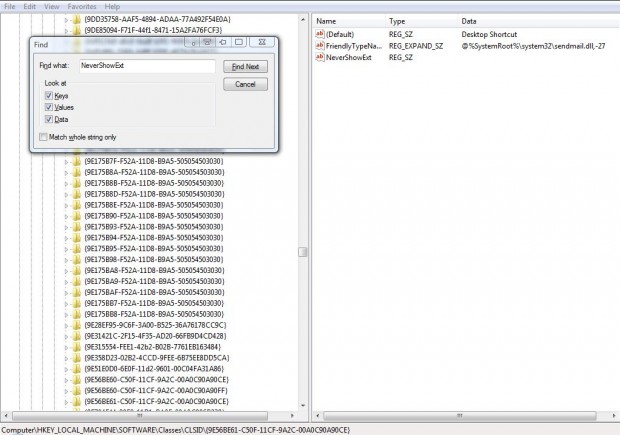By default Windows Vista, 7 or 8 doesn’t show all file extensions in Windows Explorer. As such, known file type extensions such as mp3, txt, avi etc aren’t shown after the titles. However, Windows Explorer does include an option to show those hidden file extensions.
Open Windows Explorer and click Tools on the menu bar. Then select Folder Options to open the window in the shot below. Click on the View tab for further options.
Then scroll down that page to the Hide extensions for known file types option. Click on that option to remove the tick from it. Click Apply and OK to close the window, and Windows Explorer will then show almost all the file types.
However, there will still be some reserved file extensions that are not shown in Windows Explorer. They are: LNK (File/Folder Shortcut), URL (Internet Shortcut), PIF (MS-DOS Program Shortcut, SCF (Windows Explorer Command), SHS (Shell Scrap Object), SHB (Document Shortcut) and XNK (Exchange Folder Shortcut). Windows has a built-in NeverShowExt registry key that hides those extensions.
So to show those file extensions, you should delete the NeverShowExt keys from the registry. Enter regedit in the Windows Start menu, or Run, to open the registry window below. Then press Ctrl + F and enter NeverShowExt to locate one of the strings.
Right click on NeverShowExt and select Delete to delete the keys. Press the F3 key to search for the next NeverShowExt string. Once you’ve deleted the NeverShowExt strings, restart Windows.
Then Windows will always show the shortcut file extensions in Explorer along with all the others. That will make it clear exactly which types of files the files are.

 Email article
Email article