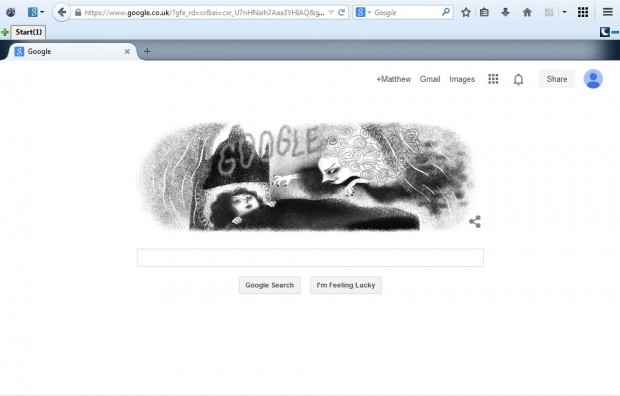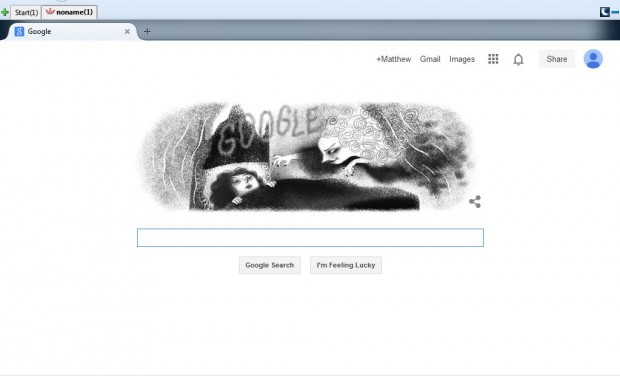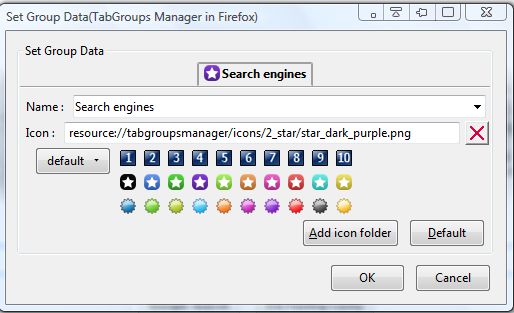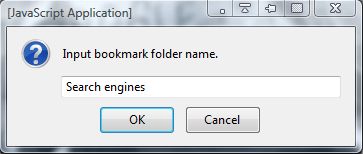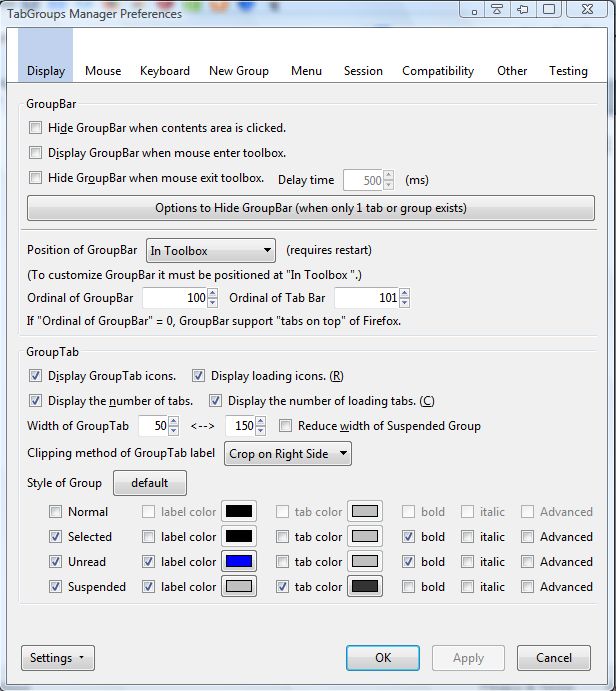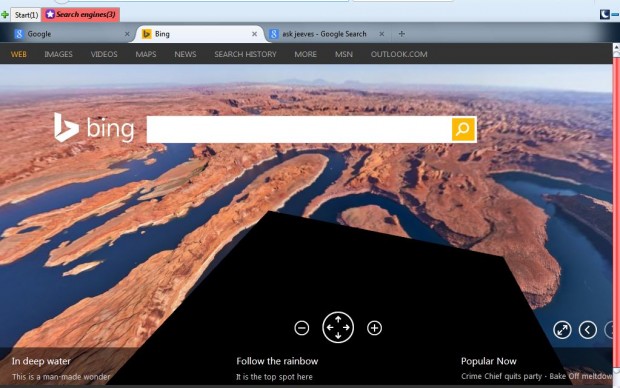If you open tons of page tabs in Firefox they can get a little disorganized. So what can we do to organize open page tabs? Well, you can add them to tab groups with the TabGroups Manager Firefox add-on.
The TabGroups Manager extension adds a new toolbar to the browser that displays tab groups. You can add more tabs to the groups, or set up new ones. To add TabGroups Manager to Firefox, open this page, click + Add to Firefox > Install Now and restart the browser. Then there will be a tab group bar above the page tabs as below.
To add a new tab group to the bar, click the green button at the far left. Then you can add a new tab to the new group by dragging one page tab from the Start group on the left. Thereafter, click the + Open new tab button to add more tabs to a selected group.
You can add titles to the tab groups. Right-click a tab group and then select the Rename by dialog box option on the context menu to open the window below. There enter an alternative title for the tab group, and select some icons for them.
The add-on includes bookmark options for the tab groups. Right-click on a tab group and then select Bookmark Group from the context menu to open the window below. Enter a suitable title for the group, and click OK to close the window. Then you can open the tab groups from the bookmark bar.
TabGroups Manager has a multitude of customization options. To open them, right-click on a tab group and select Settings. That opens the window in the shot below.
From the Display tab you can adjust the tab group colors by selecting the tab color check boxes at the bottom of the window. Then click on the palette box to choose alternative colors for the tabs. In addition, you can also add bold and italic formatting by selecting those check boxes. Click Apply and OK to close the window.
So now you can organize your Firefox page tabs into groups. This will clear up a cluttered tab bar, which should make it quicker to locate specific page tabs.

 Email article
Email article