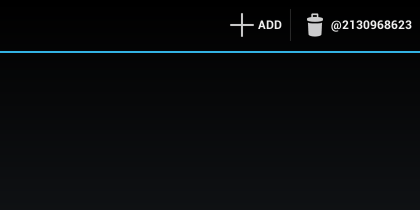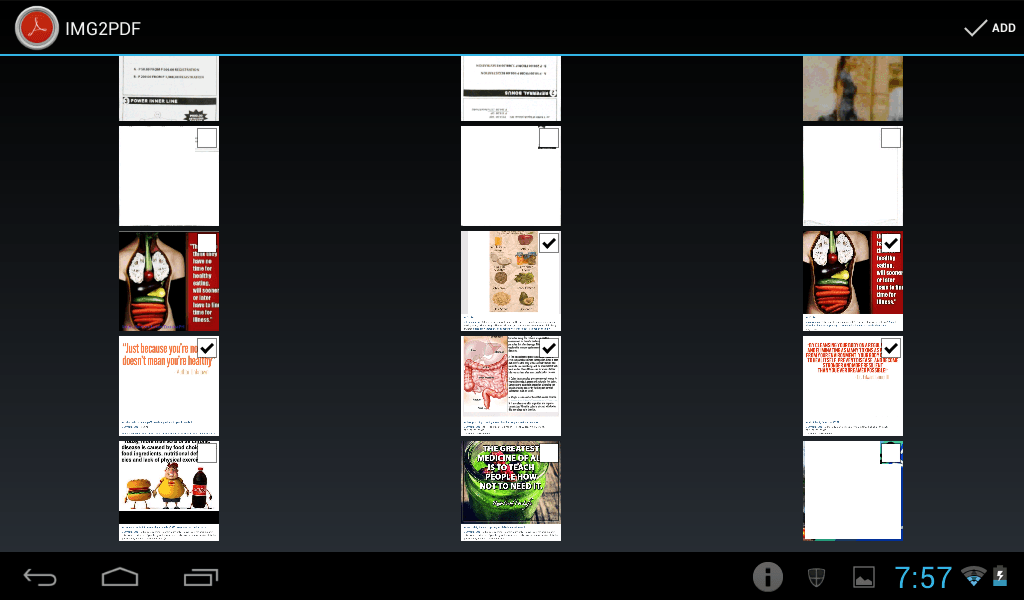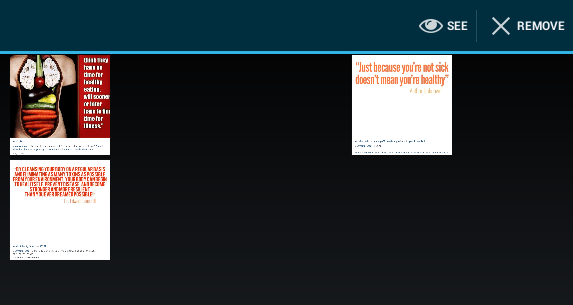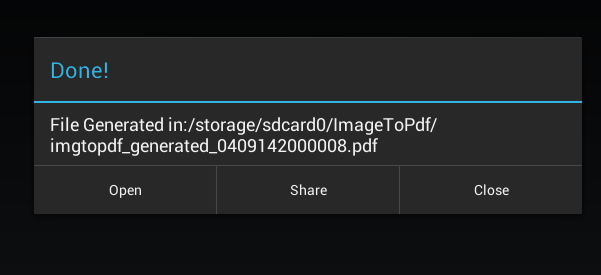Do you have existing images that you wish to convert to a single PDF file? Like, for example, some old book scans that you wish to use as a reference document.
If you are using Android, all you need to do is to follow the steps listed below.
The Steps – How to convert multiple images into a single PDF file in Android
- On your Android smartphone or tablet, go to the Play Store.
- Search for an app called “Image to Pdf Converter” by vidlabs then download and install it on your device.
- Once installed, launch the app from your app drawer.
- On the app’s main screen, press the “+ADD” button.
- You will then be asked to select the images that you wish to convert into a single PDF document. Just check the boxes on the top-right corner of each image. You can also select multiple images at the same time.
- Once you’re done selecting the images that you wish to convert, simply press “ADD”.
- Now, don’t forget to review your images. Make sure that they are in their proper order. If you wish to remove any of your selected images, just long-press on it then select “Remove” from the top options.
- After reviewing your images, you’re now ready to proceed to the conversion process. So, all that’s left for you to do is to press the “Convert to PDF” button at the bottom of the screen. Wait while the app is converting your images to PDF.
- Once done, you’ll receive a confirmation message. You’ll then have the option to directly open the converted file or share it to others via Bluetooth, email, etc. Just make sure to open the file to see if the images were properly converted to PDF.
So that’s it. You’re done. With Image to Pdf Converter, you can easily convert multiple JPG or PNG image files into a single PDF document.

 Email article
Email article