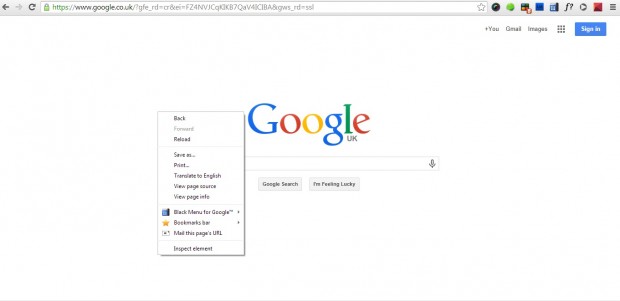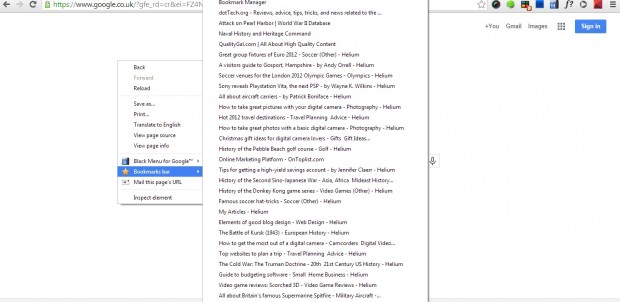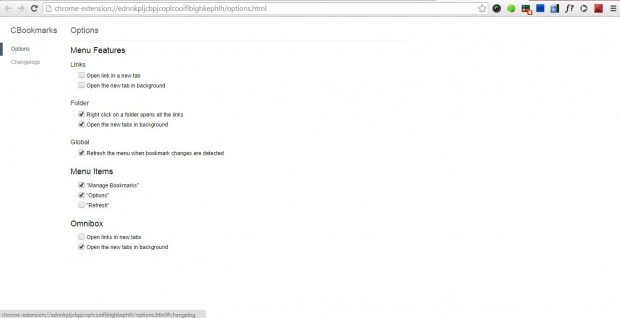Right-clicking on Google Chrome opens a context menu with various options. It has save, print and navigation options. However, it does not include a shortcut to your bookmarks.
You can add your bookmarks to the Google Chrome context menu with the Context Bookmarks extension. Open this page and click on + Free to add the extension to Google Chrome. Open a website page in the Google Chrome browser, and right-click to open the extension menu in the shot below.
Now the context menu includes a Bookmarks bar. Select the Bookmarks bar to open a submenu of your bookmarked website pages as in the shot below. As such, you can now open your bookmarks from that submenu.
The extension has additional options that you can select by scrolling to the bottom of the Bookmarks bar submenu on the context menu. Select Options at the bottom of that menu to open the page below. There you can select to open pages in new tabs and new tabs in the background.
This extension gives you instant access to your bookmarked website pages. It’s especially handy for browsing in full-screen mode. You can also add the extension to Firefox from this page.

 Email article
Email article